說明書 YAMAHA IPHONE/IPAD CONNECTION MANUAL IPHONE/IPAD CONNECTION MANUAL
Lastmanuals提供軟硬體的使用指南,手冊,快速上手指南,技術資訊的分享,儲存,與搜尋 別忘了:總是先閱讀過這份使用指南後,再去買它!!!
如果這份文件符合您所要尋找的使用指南, 說明書或使用手冊,特色說明,與圖解,請下載它. Lastmanuals讓您快速和容易的使用這份YAMAHA IPHONE/IPAD CONNECTION MANUAL產品使用手冊 我們希望YAMAHA IPHONE/IPAD CONNECTION MANUAL的使用手冊能對您有幫助
Lastmanuals幫助您下載此使用指南YAMAHA IPHONE/IPAD CONNECTION MANUAL

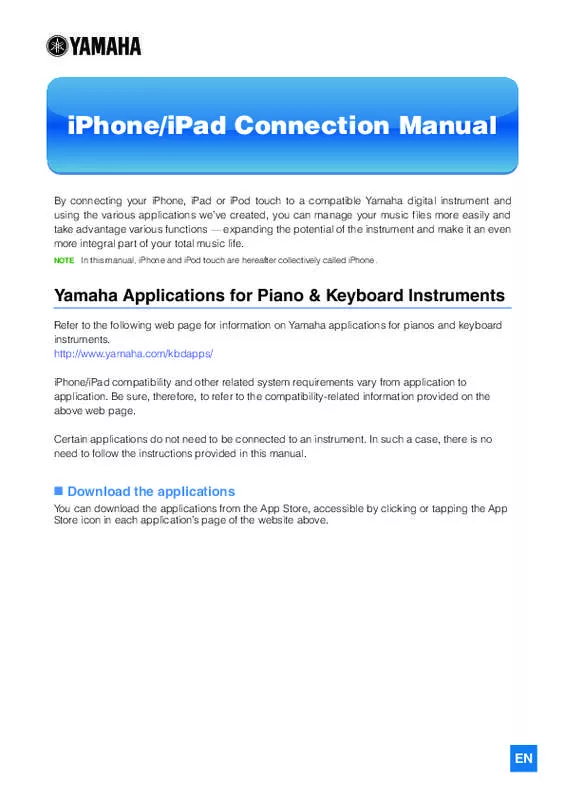
手冊摘要: 使用說明書 YAMAHA IPHONE/IPAD CONNECTION MANUALIPHONE/IPAD CONNECTION MANUAL
在使用指南中有清楚的使用說明
[. . . ] 13 About Using BSD-Licensed Software . . . . . . . . . . . . . . . . . . . . . . . . . . . . . . . . . . . . . . . . . . . . . . . . . . . . . . . 14
iPhone/iPad Connection Manual
2
NOTICE
To prevent the iPhone/iPad from falling, note the following points: • Before moving the instrument, make sure to remove the iPhone/iPad from the music rest. • Never put anything else on the music rest together with the iPhone/iPad, such as a song booklet or another iPhone/iPad. [. . . ] Display the Networks in the wireless LAN display of the instrument.
NOTE
For more information on displaying networks in the wireless LAN display of the instrument, refer to the Owner’s Manual or the Reference Manual of your instrument.
For example, on the CVP-609/605: Menu [Wireless LAN]
NOTE
If no signal from the access point is received, the access point cannot be listed. Also, closed access points cannot be listed.
5
Connect the instrument to the access point.
From the Networks listed on the display, select the desired one. For a network with a lock icon ( ), you need to enter the password, and for the network without the lock icon, you can connect the network only by selecting it. When connection is done successfully, “Connected” is shown at the top of the display, and the icon shown below appears according to the signal strength.
Strong
Weak
iPhone/iPad Connection Manual
8
The connection between the instrument and the access point is complete. Proceed to step 6 on page 12 to connect the access point and iPhone/iPad. If you cannot find the desired network on the display or you want to set by a method other than described above, see the operations on pages 9 – 11.
NOTE The name of the function described above may differ or the function may not be supported depending on the instrument.
Automatic Setup by WPS
If your access point supports WPS, you can easily connect the instrument to access point by WPS, without making settings, such as key input, etc.
NOTE Check whether your access point supports WPS by referring to the owner’s manual for the access point you
are using.
NOTE The button name and displayed name differ depending on the instrument.
1 CVP-609/605: As illustrated, press the [Start WPS] button via the display of the instrument.
For example, on the CVP-609/605
1 When using the UD-WL01 USB Wireless LAN Adaptor: As illustrated, press and hold the
[WPS] button for longer than three seconds.
LED lamp
[WPS] button
The LED lamp of the adaptor flashes.
iPhone/iPad Connection Manual
9
2 Press the WPS button on your access point within two minutes after step 1 above.
Press the WPS button on your access point.
When the connection to the wireless network is completed, the LED lamp of the adaptor lights, and then flashes during communication over the network.
NOTE
For details about the operations in the setting of the access point, read the owner’s manual for the product you are using.
The necessary information is automatically set, and the connection between access point and the instrument has been completed. Proceed to step 6 on page 12 to connect the access point and iPhone/ iPad.
iPhone/iPad Connection Manual
10
Manual Setup
If you cannot find the desired network on the display, it may be a network with closed or non-disclosure. In this case, you will need to manually input SSID, security and key settings for connection.
NOTE Check whether your access point supports WPS by referring to the owner’s manual for the access point you
are using.
NOTE The following procedure is for CVP-609. The button name and displayed names differ depending on the
instruments. For more information on successively inputting the SSID, Security and Password on the display of the instrument (other than the CVP-609), refer to the Owner's Manual or the Reference Manual of your instrument.
1 As illustrated, input in succession the SSID, Security and Password on the display of the
instrument.
For example: CVP-609/605
Please set these to the same as the settings on the access point.
2
2 Press the [Connect] button as illustrated.
The necessary information is automatically set, and the connection between access point and the instrument has been completed. Proceed to step 6 on page 12 to connect the access point and iPhone/ iPad.
iPhone/iPad Connection Manual
11
Connecting by the Access Point Mode
When the available access point cannot be found, you can use your instrument as an access point and connect it to the iPhone/iPad directly (via peer-to-peer Wireless LAN). A device which connects and allows data transfer between a conventional telephone line and a computer. It converts the digital signals from the computer to analog audio for sending over the phone line, and vice versa. A communications business that offers Internet connection services. In order to connect to the Internet, it is necessary to contract to a provider. A device that allows multiple devices (e. g. , computers, your Yamaha instrument) to share the same Internet connection. [. . . ] This program is dual-licensed under both the GPL version 2 and BSD license. Either license may be used at your option. License Redistribution and use in source and binary forms, with or without modification, are permitted provided that the following conditions are met: 1. [. . . ]
放棄下載這份使用手冊 YAMAHA IPHONE/IPAD CONNECTION MANUAL
Lastmanuals提供軟硬體的使用指南,手冊,快速上手指南,技術資訊的分享,儲存,與搜尋
在任何的情況下, Lastmanuals都沒有任何的責任: 如果您所搜尋的文件結果是不存在的,不完整的,不是您的母語的, 或是型號或語言與描述不符. Lastmanuals不提供翻譯的服務
如果您接受這份合約內容, 請在閱讀完此約後,按下“下載這份使用手冊”, 下載YAMAHA IPHONE/IPAD CONNECTION MANUAL手冊的過程馬上開始.
