說明書 SAMSUNG DVD-P350K
Lastmanuals提供軟硬體的使用指南,手冊,快速上手指南,技術資訊的分享,儲存,與搜尋 別忘了:總是先閱讀過這份使用指南後,再去買它!!!
如果這份文件符合您所要尋找的使用指南, 說明書或使用手冊,特色說明,與圖解,請下載它. Lastmanuals讓您快速和容易的使用這份SAMSUNG DVD-P350K產品使用手冊 我們希望SAMSUNG DVD-P350K的使用手冊能對您有幫助
Lastmanuals幫助您下載此使用指南SAMSUNG DVD-P350K

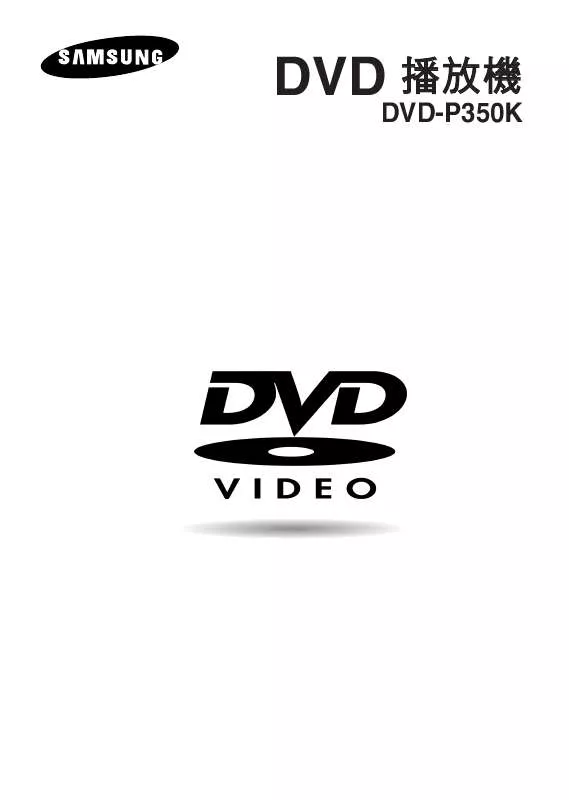
您也可以下載以下與您要搜尋的產品相關的手冊
 SAMSUNG DVD-P350K (2109 ko)
SAMSUNG DVD-P350K (2109 ko)
手冊摘要: 使用說明書 SAMSUNG DVD-P350K
在使用指南中有清楚的使用說明
[. . . ] - Install your player in a cabinet with adequate ventilation holes. (7~10cm) Do not block ventilation holes on any of the components for air circulation. - Be sure to turn all components off before moving the player. - Before connecting other components to this player, be sure to turn them off. [. . . ] Press the œ/√ buttons to select A-B.
The disc will play from A to B repeatedly at the speed you chose.
M M
4
Press the ENTER button at the point where you want repeat play to start (A). Press the ENTER button at the point where you want the repeat play to stop (B).
To set A-B REPEAT, set (A) first, then set (B) after the following slow play time has elapsed: 1/8x: wait 40 seconds, then press B 1/4x: wait 20 seconds, then press B 1/2x: wait 10 seconds, then press B
5
To return to normal play, press the CLEAR button and then press the PLAY/PAUSE ( ) button.
Note When playing VCD 2. 0, this function works only when the Menu is off. Select Menu Off by pressing the DISC MENU button.
Using the A-B Repeat function 1. During slow playback, press the REPEAT A-B button at the point where you want repeat play to start (A). Press the REPEAT A-B button at the point where you want the repeat play to stop (B). - To return to normal play, press the CLEAR button and then press the PLAY/PAUSE( ) button.
ENG-27
00637E-HD850_XSH_Eng_1
2/3/05
7:15 PM
Page 28
BASIC FUNCTIONS
Program Play & Random Play
Program Play (CD)
Program Play allows you to select the order in which you want tracks to play.
1
During play, press the PROG button.
2
Press the œ/√ buttons to select PROGRAM. Press the ENTER button.
PROGRAM
œ√
RANDOM
3
Press the …/†/œ/√ buttons to select the first track to add to the program. The selection numbers appear in the Program Order box.
Track
01 05 09 13 02 06 10 14 03 07 11 15 04 08 12 16 ------
PROGRAM 01 Program Order
----------------
- To return to the previous menu screen, press the RETURN button. - To cancel the selected program order, press the CLEAR button. - This unit can support a maximum of 20 programmed tracks.
M
4
Press the PLAY/PAUSE ( ) button. The disc will be played in programmed order.
Random Play (CD)
Random Play plays a disc's tracks in random order.
1
Press the PROG button.
PROGRAM
œ√
RANDOM
2
Press the œ/√ buttons to select RANDOM. - SCREEN FIT The top and bottom portions of the screen are cut off and the full screen appears. The picture will look vertically stretched. - ZOOM FIT The top, bottom, left and right portions of the screen are cut off and the central portion of the screen is enlarged.
Note This function may behave differently depending on the type of disc.
ENG-30
00637E-HD850_XSH_Eng_2
2/3/05
7:17 PM
Page 31
A D VA N C E D F U N C T I O N S
Selecting the Audio Language
You can select a desired audio language quickly and easily with the AUDIO button.
Using the AUDIO button (DVD/VCD/CD/MPEG4)
1
Press the AUDIO button. The Audio changes when the button is pressed repeatedly. - The audio languages are represented by abbreviations.
DVD
ENG DOLBY DIGITAL 5. 1CH
AUDIO
VCD/CD When playing a VCD or CD, you can select among Stereo, Right or Left.
Stereo
AUDIO
MPEG4 Press the œ/√ buttons to select the desired Audio on a MPEG4 then press the ENTER .
PCM 1/2
Advanced Functions
2
To remove the AUDIO icon, press the CLEAR or RETURN button.
Note - This function depends on audio languages are encoded on the disc and may not work. - A DVD disc can contain up to 8 audio languages. - To have the same audio language come up whenever you play a DVD; Refer to “Using the Audio Language” on page 47.
ENG-31
00637E-HD850_XSH_Eng_2
2/3/05
7:17 PM
Page 32
A D VA N C E D F U N C T I O N S
Selecting the Subtitle Language
You can select a desired subtitle quickly and easily with the SUBTITLE button.
Using the SUBTITLE button (DVD/MPEG4)
1
Press the SUBTITLE button. The subtitle changes when the button is pressed repeatedly. The subtitle languages are represented by abbreviations.
DVD
Off
SUBTITLE
Press the œ/√ buttons to select the desired subtitle language on a MPEG4 then press the ENTER .
MPEG4
NONE
2
To remove the SUBTITLE icon, press the CLEAR or RETURN button.
Note - Depending on DVDs, you can change the desired subtitle in the Disc Menu. - This function depends on what subtitles are encoded on the disc and may not work on all DVDs. - A DVD disc can contain up to 32 subtitle languages. [. . . ] The DVD’s software doesn’t support the feature (e. g. , angles). The feature is not available at the moment. You’ve requested a title or chapter number or search time that is out of range. • Some of the functions selected in the Setup Menu may not work properly if the disc is not encoded with the corresponding function. [. . . ]
放棄下載這份使用手冊 SAMSUNG DVD-P350K
Lastmanuals提供軟硬體的使用指南,手冊,快速上手指南,技術資訊的分享,儲存,與搜尋
在任何的情況下, Lastmanuals都沒有任何的責任: 如果您所搜尋的文件結果是不存在的,不完整的,不是您的母語的, 或是型號或語言與描述不符. Lastmanuals不提供翻譯的服務
如果您接受這份合約內容, 請在閱讀完此約後,按下“下載這份使用手冊”, 下載SAMSUNG DVD-P350K手冊的過程馬上開始.
