說明書 HP SCANJET 4400C SJ4400C與SJ5400C系列MAC作業系統安裝設定指南
Lastmanuals提供軟硬體的使用指南,手冊,快速上手指南,技術資訊的分享,儲存,與搜尋 別忘了:總是先閱讀過這份使用指南後,再去買它!!!
如果這份文件符合您所要尋找的使用指南, 說明書或使用手冊,特色說明,與圖解,請下載它. Lastmanuals讓您快速和容易的使用這份HP SCANJET 4400C產品使用手冊 我們希望HP SCANJET 4400C的使用手冊能對您有幫助
Lastmanuals幫助您下載此使用指南HP SCANJET 4400C

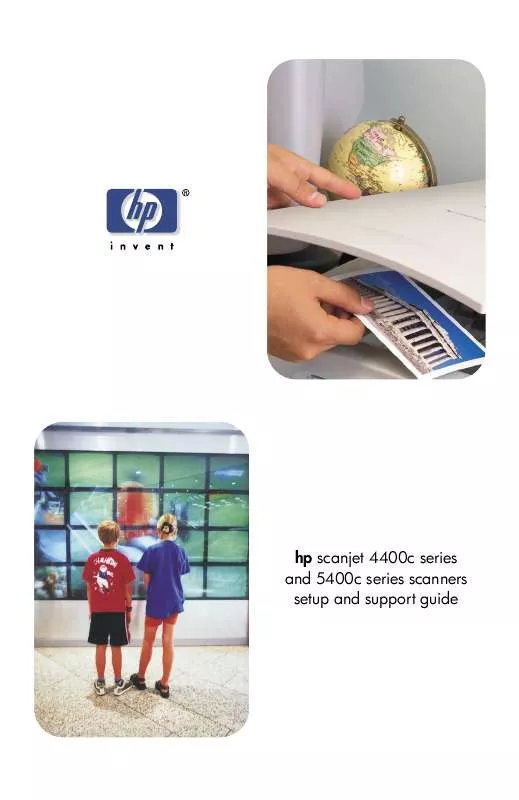
您也可以下載以下與您要搜尋的產品相關的手冊
 HP SCANJET 4400C SJ4400C與SJ5400C系列MAC使用者手冊 (2631 ko)
HP SCANJET 4400C SJ4400C與SJ5400C系列MAC使用者手冊 (2631 ko)
 HP SCANJET 4400C SCANJET 4400C/5400C 系列 SCANNER WINDOWS -使用手冊 (3349 ko)
HP SCANJET 4400C SCANJET 4400C/5400C 系列 SCANNER WINDOWS -使用手冊 (3349 ko)
 HP SCANJET 4400C SCANJET 4400C/5400C 系列 SCANNER WINDOWS - 安裝支援手冊 (844 ko)
HP SCANJET 4400C SCANJET 4400C/5400C 系列 SCANNER WINDOWS - 安裝支援手冊 (844 ko)
 HP SCANJET 4400C (3559 ko)
HP SCANJET 4400C (3559 ko)
 HP SCANJET 4400C (627 ko)
HP SCANJET 4400C (627 ko)
 HP scanjet 4400c annexe 1 (3705 ko)
HP scanjet 4400c annexe 1 (3705 ko)
 HP SCANJET 4400C SCANJET 4400C/5400C SERIES SCANNER MAC - SETUP AND SUPPORT GUIDE (627 ko)
HP SCANJET 4400C SCANJET 4400C/5400C SERIES SCANNER MAC - SETUP AND SUPPORT GUIDE (627 ko)
 HP SCANJET 4400C SCANJET 4400C/5400C SERIES SCANNER WINDOWS - SETUP AND SUPPORT GUIDE (708 ko)
HP SCANJET 4400C SCANJET 4400C/5400C SERIES SCANNER WINDOWS - SETUP AND SUPPORT GUIDE (708 ko)
手冊摘要: 使用說明書 HP SCANJET 4400CSJ4400C與SJ5400C系列MAC作業系統安裝設定指南
在使用指南中有清楚的使用說明
[. . . ] hp scanjet 4400c series and 5400c series scanners setup and support guide
2
Copyright information
© Copyright Hewlett-Packard Company 2001
Warranty The information contained in this document is subject to change without notice. Hewlett-Packard makes no warranty of any kind with respect to this information. HEWLETT-PACKARD SPECIFICALLY DISCLAIMS THE IMPLIED WARRANTY OF MERCHANTABILITY AND FITNESS FOR A PARTICULAR PURPOSE. Hewlett-Packard shall not be liable for any direct, indirect, incidental, consequential, or other damage alleged in connection with the furnishing or use of this information. [. . . ] To open the Apple System Profiler 1 2 3 Choose Apple System Profiler from the Apple ( Click the Devices and Volumes tab. Make sure the scanner is listed in the USB section of the window with the other USB devices connected to the computer. ) menu.
12
Installing and troubleshooting
Checking the USB connection
This scanner can be connected to a computer using a USB interface connection. You can use a USB connection if your computer meets these requirements:
q q
The computer has a USB connector on the back (see below). The computer is running Mac OS 8. 6 or later.
USB port on the computer USB port on the scanner
Installing and troubleshooting
To test the USB connection 1 2 3 4 5 6 7 8 9 Close all applications and shut down the computer. Make sure that the scanner is unlocked.
13
Connect the power cable to the scanner and to an electrical outlet. Choose Control Panels from the Apple ( HP Scanjet Controls from the submenu. ) menu, and then choose
Click the General tab in the HP Scanjet Controls dialog box. Click USB, and then select the model number of your scanner from the list, if it is not already selected. (The scanner you select becomes the default scanner. ) Click Refresh.
10 Close the HP Scanjet Controls control panel. 11 Press the Scan To button ( ) on the front of the scanner. If the scanner is connected correctly, the HP scanning software appears.
14
Installing and troubleshooting
Uninstalling the software
The Uninstall option of the setup program allows you to remove the scanning software from your computer. To uninstall software 1 Unplug the scanner, and then restart the computer. Note: If you do not unplug the scanner and restart the computer before you uninstall the software, some files are not removed from your computer during the uninstallation.
2
Insert the HP Scanning Software CD into the computer CD-ROM drive. The HP Scanning Software window appears. (If the HP Scanning Software window does not appear, double-click the icon for the HP Scanning Software CD. ) Double-click the HP Scanning Software Installer, and then follow the instructions on the screen. When the main installation dialog box appears, select Uninstall from the pulldown menu (located in the upper-left part of the dialog box). After the uninstall finishes, quit the HP Scanning Software Installer.
3 4 5 6 7
Support, warranty, and specifications
15
2
Support, warranty, and specifications
This section provides information about finding support for your scanner, the warranty, and specifications.
Finding HP help on the Web
HP provides several resources on the Web to provide help with your scanner whenever you want.
Visiting HP websites
HP product support Visit http://www. hp. com/go/support to find information for your scanner model. Once you enter the section that covers your scanner model, you will be able to choose information about setting up and using your scanner, downloading drivers, solving a problem, ordering, and information about the warranty. HP Scanjet website Visit http://www. scanjet. hp. com for:
q q
tips for using your scanner more effectively and creatively. HP Scanjet driver updates and software.
HP assistance If you cannot find an answer to your question using the sites listed above, visit http://www. hp. com/cposupport/mail_support. html. Otherwise, contact the store where you purchased the product. [. . . ] These limits are designed to provide reasonable protection against harmful interference in a residential installation. This equipment generates, uses, and can radiate radio frequency energy and, if not installed and used in accordance with the instruction manual, may cause harmful interference to radio communications. However, there is no guarantee that interference will not occur in a particular installation. If this equipment does cause harmful interference to radio or television reception, which can be determined by turning the equipment off and on, the user is encouraged to try to correct the interference by one or more of the following measures:
q q
Reorient or relocate the receiving antenna. [. . . ]
放棄下載這份使用手冊 HP SCANJET 4400C
Lastmanuals提供軟硬體的使用指南,手冊,快速上手指南,技術資訊的分享,儲存,與搜尋
在任何的情況下, Lastmanuals都沒有任何的責任: 如果您所搜尋的文件結果是不存在的,不完整的,不是您的母語的, 或是型號或語言與描述不符. Lastmanuals不提供翻譯的服務
如果您接受這份合約內容, 請在閱讀完此約後,按下“下載這份使用手冊”, 下載HP SCANJET 4400C手冊的過程馬上開始.
