說明書 HP PSC 2310 ALL-IN-ONE AIO PSC 2310 型錄
Lastmanuals提供軟硬體的使用指南,手冊,快速上手指南,技術資訊的分享,儲存,與搜尋 別忘了:總是先閱讀過這份使用指南後,再去買它!!!
如果這份文件符合您所要尋找的使用指南, 說明書或使用手冊,特色說明,與圖解,請下載它. Lastmanuals讓您快速和容易的使用這份HP PSC 2310 ALL-IN-ONE產品使用手冊 我們希望HP PSC 2310 ALL-IN-ONE的使用手冊能對您有幫助
Lastmanuals幫助您下載此使用指南HP PSC 2310 ALL-IN-ONE

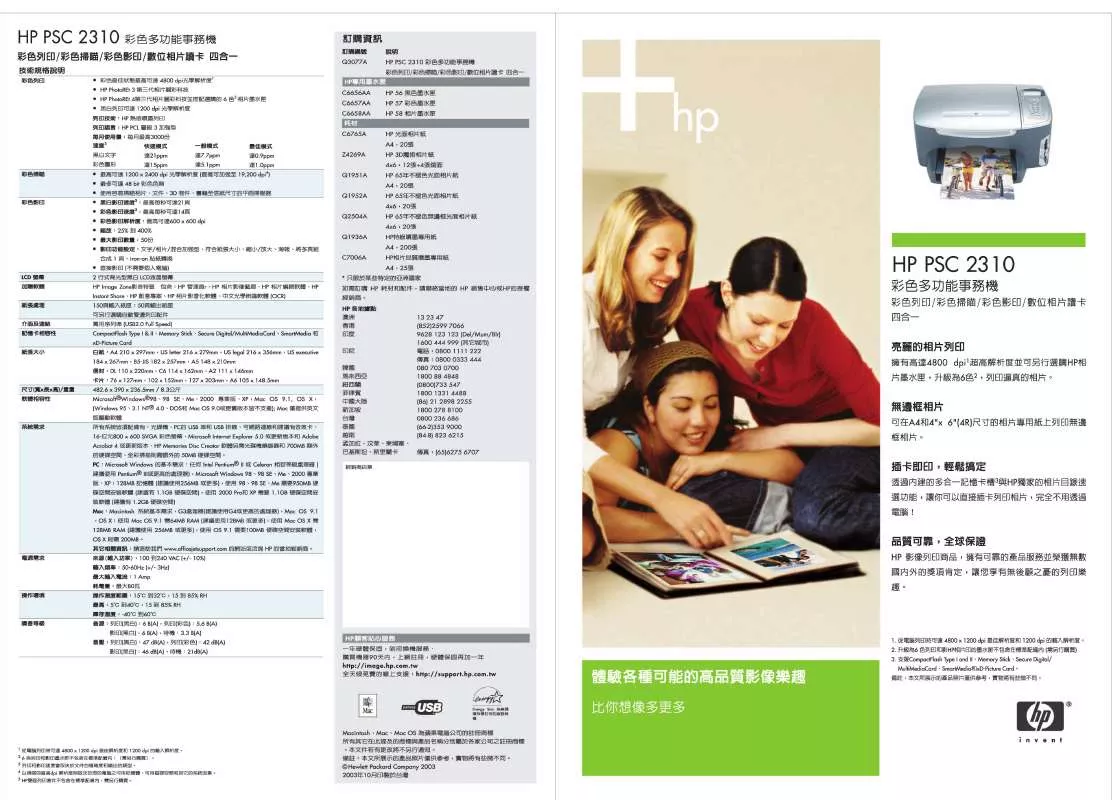
您也可以下載以下與您要搜尋的產品相關的手冊
 HP PSC 2310 ALL-IN-ONE PSC 2300 SERIES ALL-IN-ONE - REFERENCE GUIDE (5272 ko)
HP PSC 2310 ALL-IN-ONE PSC 2300 SERIES ALL-IN-ONE - REFERENCE GUIDE (5272 ko)
手冊摘要: 使用說明書 HP PSC 2310 ALL-IN-ONEAIO PSC 2310 型錄
在使用指南中有清楚的使用說明
[. . . ] • Select a speed dial or type a speed-dial in the box below Speed Dial Code. Touch OK to return to the main fax screen. To transfer the number into the fax recipients list touch .
Interrupt Pause the device to insert urgent jobs into the queue. Numeric keypad Open the built-in Help system Sleep Put the device into or out of Sleep mode. [. . . ] Reset Restore the settings to the default values and return to the Home screen. Stop Stop the current job, and open the job queue. Start Begin copying, scanning, or resume printing a job that was interrupted. Network Address Find information to connect the device to the network or to install a printer driver. On/off button
Note: Depending on how the system administrator has configured the device, the features that appear on the Home screen can vary.
HP CM8060 Color MFP with Edgeline Technology
E-mail
Use this feature to scan a document and send it as an e-mail attachment. Place the original document face-up in the document feeder or facedown on the upper left corner of the glass. Touch E-mail to open the e-mail features. For each field touch text box next to it to open the virtual keyboard, and then type the information. Use the scroll buttons on the right side of the screen to see all the fields. To use an address from the e-mail address book, touch , and select a name. Type your user name and password, or type your access code.
Job Storage
Use this feature to scan a document and store it on the device so you can print it at any time. Place the original document face-up in the document feeder or facedown on the upper left corner of the glass. Touch Job Storage to open the job storage features.
Job Status
1. To view and control the status of jobs, touch Job Status. The Active tab contains a list of all active jobs. The Job Log tab contains a list of completed jobs. To pause all active jobs, touch Pause All. Select a job type from the drop-down list. Touch the name of a job, and then select one of the following options: • Cancel Job: Cancels the selected job and removes it from the job queue. • Details: Shows the details of the selected job. [. . . ] Touch the name of a job, and then select one of the following options: • Cancel Job: Cancels the selected job and removes it from the job queue. • Details: Shows the details of the selected job. • Promote: Advances the selected job in the job queue so it can be completed as soon as possible. Note: Some options might not be available.
More help
© 2007 Hewlett-Packard Development Company, L. P. [. . . ]
放棄下載這份使用手冊 HP PSC 2310 ALL-IN-ONE
Lastmanuals提供軟硬體的使用指南,手冊,快速上手指南,技術資訊的分享,儲存,與搜尋
在任何的情況下, Lastmanuals都沒有任何的責任: 如果您所搜尋的文件結果是不存在的,不完整的,不是您的母語的, 或是型號或語言與描述不符. Lastmanuals不提供翻譯的服務
如果您接受這份合約內容, 請在閱讀完此約後,按下“下載這份使用手冊”, 下載HP PSC 2310 ALL-IN-ONE手冊的過程馬上開始.
