說明書 HP PHOTOSMART PRO B9180 快速安裝指南
Lastmanuals提供軟硬體的使用指南,手冊,快速上手指南,技術資訊的分享,儲存,與搜尋 別忘了:總是先閱讀過這份使用指南後,再去買它!!!
如果這份文件符合您所要尋找的使用指南, 說明書或使用手冊,特色說明,與圖解,請下載它. Lastmanuals讓您快速和容易的使用這份HP PHOTOSMART PRO B9180產品使用手冊 我們希望HP PHOTOSMART PRO B9180的使用手冊能對您有幫助
Lastmanuals幫助您下載此使用指南HP PHOTOSMART PRO B9180

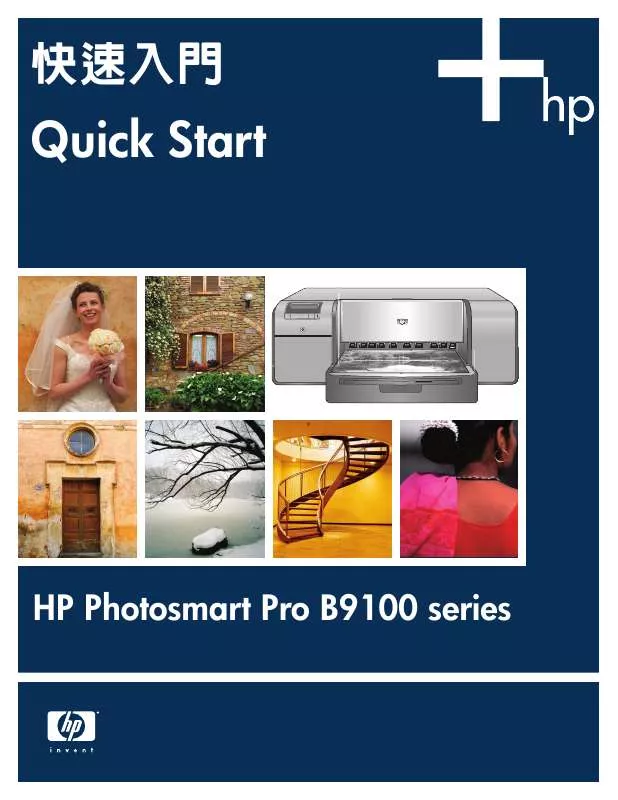
您也可以下載以下與您要搜尋的產品相關的手冊
 HP PHOTOSMART PRO B9180 使用指南 (1356 ko)
HP PHOTOSMART PRO B9180 使用指南 (1356 ko)
 HP PHOTOSMART PRO B9180 (3941 ko)
HP PHOTOSMART PRO B9180 (3941 ko)
 HP PHOTOSMART PRO B9180 (3941 ko)
HP PHOTOSMART PRO B9180 (3941 ko)
 HP PHOTOSMART PRO B9180 QUICK START GUIDES (4017 ko)
HP PHOTOSMART PRO B9180 QUICK START GUIDES (4017 ko)
手冊摘要: 使用說明書 HP PHOTOSMART PRO B9180快速安裝指南
在使用指南中有清楚的使用說明
[. . . ] 快速入門
Quick Start
HP Photosmart Pro B9100 series
1
打開印表機的包裝
Unpack the printer
a c
b
繁體中文 感謝您購買 HP Photosmart 印表機! 請閱讀本小手冊以瞭解如何 安裝印表機。
a b c d e f g h i
墨水匣(8) 印字頭(4)
Windows 使用者: 如果您要使用 USB 纜線將您的印表機連接到 您的電腦,在軟體安裝期間提示您這麼做之前,請不要連接 USB 纜線(請參閱第 11 頁)。
重要! 按照所示的順序執行所有安裝步驟。 這是不需要重複進行 的一次性過程。 移除印表機外的膠帶和包裝。 重要! 請不要在此時打開印表機機蓋或紙匣。 如果在拆開包裝時 印表機前方的機蓋(特殊材質紙匣)被打開,請將它放回其直立 位置。
HP Photosmart Pro B9100 series 印表機 USB 纜線(可能未在所有國家/地區提供)
電源線 使用者說明文件 相紙儲存袋 校準包(用於設定的紙張)
HP Photosmart 軟體光碟
d
i
e
f g h
English Thank you for purchasing an HP Photosmart printer!Read this booklet to learn how to set up the printer. Windows users: If you are connecting your printer to your computer with a USB cable, do not connect the USB cable until you are prompted during software installation (page 11).
a b c d e f g h i Ink cartridges (8) Printheads (4) HP Photosmart Pro B9100 series printer USB cable (may not be included in all countries/regions) Power cord User documentation Photo paper storage bag Calibration pack (paper for setup) HP Photosmart software on CD
Important!Perform all of the setup steps in the order shown. [. . . ] For Windows USB installation, see page 11. You need the following to connect the printer to a network: • A CAT‑5 ethernet cable equipped with an RJ‑45 plug. (This is not the same as a USB cable or a regular phone wire, either of which can damage the printer or other network devices if used for this purpose. ) • A network access point such as a hub, router, or switch with an open port. Connect the network cable 1. Remove the plastic plug (a) from the ethernet port on the back of the printer, and discard it. 2. Connect one end of the ethernet cable to the back of the printer (b). Note: It’s OK to plug in the ethernet cable while the printer is initializing. will print to the HP Photosmart printer. 1. Insert the HP Photosmart software CD (d) into the computer and follow the onscreen instructions. 2. On the Connection Type screen, select Through the network, and then click Next. 3. Select a printer to install: • If the Printer Found screen is displayed, select Yes, install this printer, and then click Next. • If the Printer Not Found screen is displayed, click Next and follow the onscreen instructions to locate the printer. You will need to print a Network Settings page to obtain information about the printer. Wait until the initialization finishes, and then press Menu on the printer control panel. Select Network settings, Print network settings page. • If the Check Cable Connection screen is displayed, refer to the Networking appendix of the User Guide for detailed network installation instructions and for instructions on assigning a static IP address. 4. When prompted, click Finish to exit the installation.
3. Connect the other end of the ethernet cable to an empty port on the hub, router, or switch (c). Do not connect the printer directly to a computer using an ethernet cable. Peer-to-peer networking is not supported. Install the software on every computer from which you 15
安裝疑難排解
Installation troubleshooting
繁體中文 如果印表機軟體無法成功安裝,或如果在安裝軟體後印表機與電腦無法正確連接,請參閱此頁以獲得可能的解決方法。 首先,檢查印表機與電腦之間的所有纜線連接,然後確定您使用的是最新版本的印表機軟體。 您可以透過造訪 HP 支援 網站:www. hp. com/support 獲取最新的軟體更新版本。 若您仍需協助,請閱讀印表機說明文件或聯絡 HP 支援中心。 僅限於 Mac 問題: 安裝印表機軟體後,Printer Setup Utility(Print Center) (印表機設定公用程式(列印中心))內的所有印表機都消失。
解決方法: 解除安裝然後重新安裝印表機軟體。 將印表機添加到 Printer Setup Utility(Print Center) (印表機設定公用程式(列印 中心))前,重新啟動電腦。 僅限於 Windows 問題: 插入光碟片時,並沒有自動啟動安裝軟體。
解決方法: 從 Windows 開始功能表,選取執行。 按一下瀏覽,然後導覽至您放入 HP Photosmart 軟體光碟片的 CD-ROM 光碟機。 連按兩下 setup. exe 檔案,然後按一下 OK。 問題: 「找到新硬體」畫面有開啟,但無法辨識印表機。
解決方法: 您可能在完成軟體安裝前連接了 USB 纜線。 在「找到新硬體」畫面中按一下取消,然後拔下 USB 纜線。重新開始軟體安 裝。在軟體安裝期間出現提示時連接 USB 纜線。 問題: 電腦在軟體安裝期間停止回應。
解決方法: 防毒軟體或其他軟體程式可能在背景中執行,降低了安裝處理的速度。軟體完成複製檔案期間,請等待;這可能需要數分鐘 的時間。若數分鐘後電腦仍然沒有回應,請重新啟動電腦,暫停或停用任何使用中的防毒軟體,結束所有其他軟體程式,然 後重新安裝印表機軟體。 註:您的防毒軟體會在您重新啟動電腦時重新自動開啟。
Windows 和 Mac
問題: 電腦無法讀取 HP Photosmart 光碟片。
解決方法: 請確定光碟片沒有弄髒或有刮痕。若其他光碟片可以正常運作,而 HP Photosmart 光碟片不能,該光碟片可能已損壞。您 可以從 HP 支援網站下載軟體,並向 HP 支援中心索取新的光碟片。若其他光碟片也不能正常運作,則表示您需要維修 CD-ROM 光碟機。
16
English
If the printer software did not install successfully, or if the printer and computer are not communicating properly after software installation, check this page for possible solutions. First, check all cable connections between the printer and computer, and make sure you are using the most recent version of the printer software. You can acquire the latest software updates by visiting the HP support Web site at www. hp. com/support. If you still need help, check the printer documentation, or contact HP support. [. . . ] Use the HP Photosmart Pro print plug-in for Adobe Photoshop® 7. 0 & above The HP Photosmart Pro print plug-in for Adobe Photoshop streamlines the printing process and simplifies professional color management. The plug-in provides a single dialog box for color management and other print settings. It combines settings from the printer driver and the Adobe Photoshop Print with Preview dialog box so you no longer have to make your way through a confusing maze of dialog boxes each time you print. The Photosmart Pro print plug-in is installed automatically with the HP Photosmart printer software if you have Adobe Photoshop on the same computer. [. . . ]
放棄下載這份使用手冊 HP PHOTOSMART PRO B9180
Lastmanuals提供軟硬體的使用指南,手冊,快速上手指南,技術資訊的分享,儲存,與搜尋
在任何的情況下, Lastmanuals都沒有任何的責任: 如果您所搜尋的文件結果是不存在的,不完整的,不是您的母語的, 或是型號或語言與描述不符. Lastmanuals不提供翻譯的服務
如果您接受這份合約內容, 請在閱讀完此約後,按下“下載這份使用手冊”, 下載HP PHOTOSMART PRO B9180手冊的過程馬上開始.
