說明書 HP PHOTOSMART D5100 快速安裝指南
Lastmanuals提供軟硬體的使用指南,手冊,快速上手指南,技術資訊的分享,儲存,與搜尋 別忘了:總是先閱讀過這份使用指南後,再去買它!!!
如果這份文件符合您所要尋找的使用指南, 說明書或使用手冊,特色說明,與圖解,請下載它. Lastmanuals讓您快速和容易的使用這份HP PHOTOSMART D5100產品使用手冊 我們希望HP PHOTOSMART D5100的使用手冊能對您有幫助
Lastmanuals幫助您下載此使用指南HP PHOTOSMART D5100

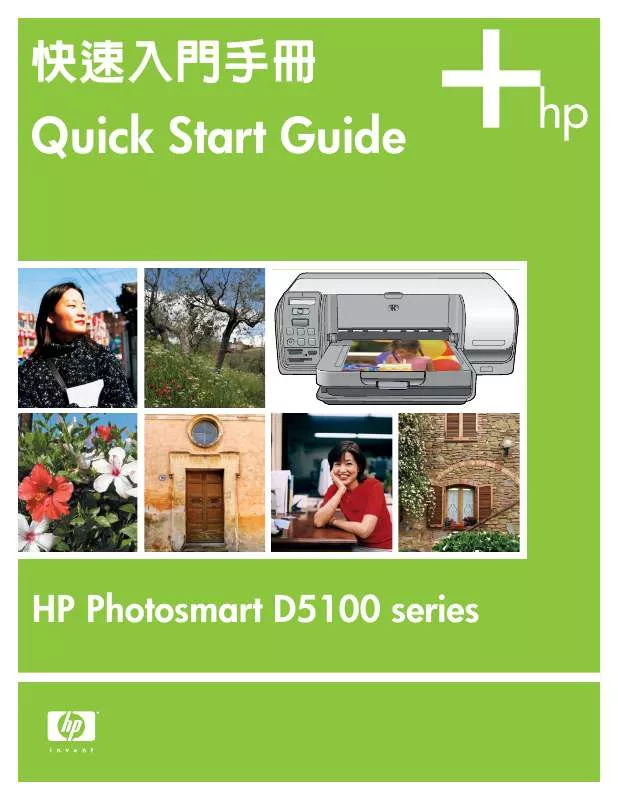
您也可以下載以下與您要搜尋的產品相關的手冊
 HP PHOTOSMART D5100 使用指南 (4195 ko)
HP PHOTOSMART D5100 使用指南 (4195 ko)
 HP PHOTOSMART D5100 (2818 ko)
HP PHOTOSMART D5100 (2818 ko)
 HP PHOTOSMART D5100 SETUP GUIDE (4537 ko)
HP PHOTOSMART D5100 SETUP GUIDE (4537 ko)
 HP PHOTOSMART D5100 QUICK START GUIDES (2104 ko)
HP PHOTOSMART D5100 QUICK START GUIDES (2104 ko)
手冊摘要: 使用說明書 HP PHOTOSMART D5100快速安裝指南
在使用指南中有清楚的使用說明
[. . . ] 2. Disconnect the USB cable if it is plugged in to the printer. Attention Windows users: Wait to connect the USB cable until you insert the CD in the computer. Press Power to turn on the printer.
1. 將電源線插入印表機和牆上插座。 2. 若 USB 纜線已插入印表機,請將它拔下。 Windows 使用者請注意: 等到您將光碟片放入電腦之後才連接 USB
纜線。
3. 按「電源」按鈕,開啟印表機。
3
1 2
紙張寬度導板
裝入一般紙張
Load plain paper
出紙匣
Output tray
相片匣
Photo tray
5 4
主紙匣
3
Paper-width guide
Main tray
繁體中文 為取得最佳校準效果,裝入一般紙張準備進行印字頭校準。
English For best calibration results, load plain paper in preparation for the print head alignment. 2. Slide the paper-width guide to its outermost position. [. . . ] Note: If you experience problems during installation, see Installation troubleshooting on pages 8‑9.
Windows® 98、Me、2000 Professional、XP Home、XP Professional、 x64 Edition 1. 若 USB 纜線已插入印表機,請將它拔下。 重要! 等到您將光碟片放入電腦之後才連接 USB 纜線。 2. 放入 HP Photosmart 光碟片。 若未顯示指示,請找出並連按兩下光碟 片上的 setup. exe 檔案。 3. 按一下「安裝」圖示,然後依照提示安裝軟體。 4. 當被提示安裝類型時,請選擇「建議」(HP Photosmart Premier) 或透過 選擇「自訂」選取 HP Photosmart Essential。 註: Essential 是適用於 Windows 98 和 Me 系統的唯一選項。 5. 出現提示時,連接 USB 纜線。 可能需要幾分鐘來建立連線和複製檔案。 6. 出現「恭喜」頁時,請按一下「列印展示頁」。
註: 若您在安裝過程中遇到問題,請參閱第 8‑9 頁的「安裝疑難排解」。
5
1
USB 連線 USB connection
安裝 HP Photosmart 軟體 (Mac OS X)
Install the HP Photosmart software (Mac OS X)
2
3
4
Mac OS X
繁體中文
Mac OS X
English Mac OS X 10. 3, 10. 4 and later 1. Connect the USB cable to the printer and to the computer. 2. Insert the HP Photosmart CD into the computer. 3. Double-click the HP Photosmart CD icon on the desktop. 4. Double-click the HP Installer icon. Follow the onscreen instructions on each page of the installation. 5. When the Congratulations page appears, click OK. Note: If you experience problems during installation, see Installation troubleshooting on pages 8‑9.
Mac OS X 10. 3、10. 4 或更新版本 1. 將 USB 纜線連接到印表機和電腦。 2. 將 HP Photosmart 光碟片放入電腦。 3. 連按兩下桌面上的 HP Photosmart 光碟片圖示。 4. 連按兩下「HP Installer」(HP 安裝程式)圖示。 將會出現「Welcome」
(歡迎使用)頁。 依照安裝過程每一頁上的螢幕指示執行。
5. 出現「Congratulations」(恭喜)頁時,按一下 OK。
註: 若您在安裝過程中遇到問題,請參閱第 8-9 頁的「安裝疑難排解」。
安裝疑難排解
Installation troubleshooting
繁體中文 若印表機軟體未成功安裝,或軟體安裝之後,印表機與電腦未正確通訊, 請參閱此頁以取得可能的解決方案。 請檢查印表機與電腦之間所有纜線的連接情況,並確保您所安裝的印表機 軟體是最新的版本。 您可以瀏覽 HP 支援網站 www. hp. com/support 獲 取最新的軟體更新。 若您仍需要幫助,請參閱印表機說明文件。 僅限於 Macintosh 問題:「Printer Setup Utility」(印表機設定公用程式)內的所有印表機在 安裝印表機軟體後消失。 解決方法: 檢查並確定印表機電源已開啟並連接到電腦。 使用「Printer Setup Utility」(印表機設定公用程式)再次新增印表機。 如需關於使用 「Printer Setup Utility」(印表機設定公用程式)的資訊,請參閱「Mac Help」(Mac 說明)。 僅限於 Windows 問題: 插入光碟片時,安裝軟體沒有自動啟動。 解決方法: 從 Windows 「開始」功能表,選取「執行」。 按一下「瀏 覽」,然後導覽至您放入 HP Photosmart 軟體光碟片的 CD-ROM 光碟 機。 連按兩下 setup. exe 檔案。 問題:「發現新硬體精靈」有開啟但未能識別印表機。 解決方法: 您可能在完成軟體安裝之前連接 USB 纜線。 拔掉 USB 纜 線。 取消硬體安裝精靈。 將軟體光碟片放入您的 CD-ROM 光碟機,然後 按照畫面上的指示執行。 如果沒有出現指示,請查找並連按兩下 CD 上 的 setup. exe 檔案以重新啟動安裝。 如果出現一則訊息說明軟體已成功安 裝,請選取「解除安裝」,然後依照指示重新安裝軟體。 只有在軟體安裝 期間出現提示時重新連接 USB 纜線。 問題: 系統需求檢查指出,電腦目前所執行的是舊版 Internet Explorer。 解決方法: 按住鍵盤上的 Ctrl + Shift 並在「系統需求」對話方塊中按一下 「取消」,略過限制並完成軟體安裝。 您必須在安裝完成 HP Photosmart 軟體後立即升級 Internet Explorer,否則 HP 軟體將無法正常執行。 註:
問題: 在軟體安裝期間電腦停止回應。 解決方法: 可能是因為背景正在執行防毒軟體或其他軟體程式,減慢安裝作 業速度。 請等待軟體完成複製檔案,這可能需要數分鐘的時間。 若數分鐘 後電腦仍無回應,請重新啟動電腦、暫停或停用任何使用中的防毒軟體、關 閉所有其他的軟體程式,然後重新安裝印表機軟體。 註: 您的防毒軟體會 在重新啟動電腦後自動重新開啟。
問題: 軟體安裝期間出現「系統需求」對話方塊。 解決方法: 電腦系統的其中一個元件不符合最低系統需求。 依照螢幕指示 來修正問題,然後重新安裝印表機軟體。
Windows 與 Macintosh
問題: 電腦無法讀取 HP Photosmart 光碟片。 解決方法: 請確定光碟片沒有弄髒或有刮痕。 若其他光碟片可以運作,只 有 HP Photosmart 光碟片無效,則表示您的光碟片可能已經損壞。 您可以 從 HP 支援網站下載軟體,並向 HP 支援中心索取新的光碟片。 若其他光碟 片也不能正常運作,則表示您需要維修 CD-ROM 光碟機。
Internet Explorer 完成升級後,您無須重新安裝 HP 軟體。
English If the printer software did not install successfully, or if the printer and computer are not communicating properly after software installation, check this page for possible solutions. Check all cable connections between the printer and computer, and be sure you are using the most recent version of the printer software. You can acquire the latest software updates by visiting the HP support website at www. hp. com/support. If you still need help, check the printer documentation. Macintosh only Problem: All of the printers in the Printer Setup Utility disappear after printer software installation. Solution: Check that the printer is on and connected to the computer. Add the printers again using the Printer Setup Utility. For information on using the Printer Setup Utility, see Mac Help. Problem: The System Requirements dialog box appears during installation. Solution: A component of the computer system does not meet the minimum system requirements. Follow the onscreen instuctions to remedy the issue and then reinstall the printer software. Windows and Macintosh Problem: The computer could not read the HP Photosmart CD. Solution: Make sure the CD is not dirty or scratched. If other CDs work but the HP Photosmart CD does not, your CD might be damaged. [. . . ] Load the CD or DVD media in the CD/DVD holder, print side up. Be sure the media securely snaps into place. If you are using small media, flip the CD/DVD holder ring over. While printing, the CD/DVD holder extends up to 10 cm (4 inches) beyond the back of the printer. [. . . ]
放棄下載這份使用手冊 HP PHOTOSMART D5100
Lastmanuals提供軟硬體的使用指南,手冊,快速上手指南,技術資訊的分享,儲存,與搜尋
在任何的情況下, Lastmanuals都沒有任何的責任: 如果您所搜尋的文件結果是不存在的,不完整的,不是您的母語的, 或是型號或語言與描述不符. Lastmanuals不提供翻譯的服務
如果您接受這份合約內容, 請在閱讀完此約後,按下“下載這份使用手冊”, 下載HP PHOTOSMART D5100手冊的過程馬上開始.
