說明書 HP OFFICEJET G55 ALL-IN-ONE OFFICEJET G系列多功能事務機英文手冊
Lastmanuals提供軟硬體的使用指南,手冊,快速上手指南,技術資訊的分享,儲存,與搜尋 別忘了:總是先閱讀過這份使用指南後,再去買它!!!
如果這份文件符合您所要尋找的使用指南, 說明書或使用手冊,特色說明,與圖解,請下載它. Lastmanuals讓您快速和容易的使用這份HP OFFICEJET G55 ALL-IN-ONE產品使用手冊 我們希望HP OFFICEJET G55 ALL-IN-ONE的使用手冊能對您有幫助
Lastmanuals幫助您下載此使用指南HP OFFICEJET G55 ALL-IN-ONE

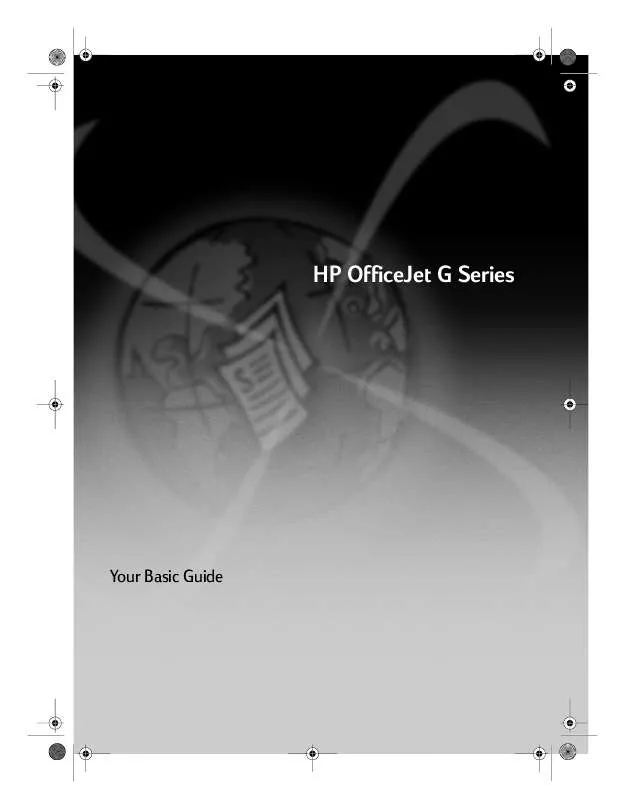
您也可以下載以下與您要搜尋的產品相關的手冊
 HP OFFICEJET G55 ALL-IN-ONE 三合一AIO G55型錄 (405 ko)
HP OFFICEJET G55 ALL-IN-ONE 三合一AIO G55型錄 (405 ko)
 HP OFFICEJET G55 ALL-IN-ONE (5502 ko)
HP OFFICEJET G55 ALL-IN-ONE (5502 ko)
 HP officejet g55 all-in-one annexe 1 (5732 ko)
HP officejet g55 all-in-one annexe 1 (5732 ko)
 HP OFFICEJET G55 ALL-IN-ONE OFFICEJET G55 - QUICK SETUP POSTER FOR WINDOWS (2051 ko)
HP OFFICEJET G55 ALL-IN-ONE OFFICEJET G55 - QUICK SETUP POSTER FOR WINDOWS (2051 ko)
 HP OFFICEJET G55 ALL-IN-ONE OFFICEJET G55 - QUICK SETUP POSTER FOR MACINTOSH (1713 ko)
HP OFFICEJET G55 ALL-IN-ONE OFFICEJET G55 - QUICK SETUP POSTER FOR MACINTOSH (1713 ko)
手冊摘要: 使用說明書 HP OFFICEJET G55 ALL-IN-ONE OFFICEJET G系列多功能事務機英文手冊
在使用指南中有清楚的使用說明
[. . . ] AvPrn. book Page 1 Monday, February 28, 2000 11:13 AM
HP OfficeJet G Series
<RXU%DVLF*XLGH
AvPrn. book Page 2 Monday, February 28, 2000 11:13 AM
©Copyright Hewlett-Packard Company 2000 All rights are reserved. No part of the document may be photocopied, reproduced, or translated to another language without the prior written consent of Hewlett-Packard Company. Publication number: C6736-90144 First edition: December 1999 Printed in U. S. A. , Germany, or Singapore Windows® and Windows NT® are U. S. -registered trademarks of Microsoft Corporation. Intel® and Pentium® are registered trademarks of Intel Corporation.
Safety Information
!
WARNING To prevent fire or shock hazard, do not expose this product to rain or any type of moisture.
Always follow basic safety precautions when using this product to reduce risk of injury from fire or electric shock. [. . . ] 1 2 Load the input tray with the appropriate paper. For more information, see Load paper or transparency film, or load originals. From your programs File menu, select Print. A Print dialog box appears on your screen.
Chapter 6Use the print features
27
AvPrn. book Page 28 Monday, February 28, 2000 11:13 AM
HP OfficeJet G Series
3
Make sure that the selected printer is HP OfficeJet G Series Printer (or the friendly name that you have assigned to the unit). For more information, see Select a printer in the Onscreen Guide.
Select HP OfficeJet G Series Printer.
If you need to change settings, click the button that accesses the HP OfficeJet G Series Printer Properties dialog box (depending on your program, this button may be called Properties, Options, Printer Setup, or Printer), click the Setup tab, and then select the appropriate options for your print job. 4 Click OK to close the dialog box, and then click Print to begin your print job.
28
Chapter 6Use the print features
AvPrn. book Page 29 Monday, February 28, 2000 11:13 AM
7
Use the scan features
To use the scan features, your HP OfficeJet and PC must be connected. Scanning is the process of converting text and pictures into an electronic format for your PC, and then using the converted items for professional and personal projects. Professional uses: Scan text from an article you read, and bring it into your word processor so you can quote it in your report. Include pictures of your product in your brochure. Put your logo onto business cards that you print yourself. Personal uses: Scan pictures of your kids, and use the images in greeting cards (or e-mail the images to their grandparents). Put a photographic inventory of your house or office on a disk, and store it in a safe place. Photos - to send out or place in documents. Magazine articles - to store on your PC. 3D objects (be careful not to scratch the glass) - to put into catalogs and flyers.
You can scan just about anything, such as:
For comprehensive information, see the fully searchable Onscreen Guide. To access the guide, go to the Director, click Help, and choose Onscreen Guide.
Chapter 7Use the scan features
29
AvPrn. book Page 30 Monday, February 28, 2000 11:13 AM
HP OfficeJet G Series
Begin a scan
You can initiate a scan from your PC or from your HP OfficeJet. The steps are different depending on whether your PC and HP OfficeJet are directly connected or set up through a network and depending on whether you load the original in the ADF or place it on the glass.
Use an HP OfficeJet that is connected directly to your PC
You can initiate a scan from your PC or from your HP OfficeJet. To do this from your HP OfficeJet 1 Load your original. For more information, see Load originals on the glass or Load originals in the automatic document feeder (ADF). 2 Choose one of the following: If you want to preview the scan, press Scan To repeatedly until Scan Single Page appears on the front-panel display, and then press START SCAN. Your HP OfficeJet scans the document, and then the scanned image appears in the HP Image Editor.
Scan Single Page
Scan To
If you want to send the scan to a specific program, press Scan To repeatedly until the applicable program appears on the front-panel display, and then press START SCAN. Your HP OfficeJet scans the document, launches the selected program, and displays the scanned image in that program. For information on configuring the list of programs available through the Scan To list, see Edit the front panels Scan To list in the Onscreen Guide.
To do this from your PC 1 Load your original. For more information, see Load originals on the glass or Load originals in the automatic document feeder (ADF).
30
Chapter 7Use the scan features
AvPrn. book Page 31 Monday, February 28, 2000 11:13 AM
HP OfficeJet G Series
2
In the Director, click Scan.
Click here to scan.
3
If you loaded your original in the ADF, choose one of the following when the Scan from Automated Document Feeder dialog box appears: To scan your original and send it directly to a specific destination, go to the Send To list, and select the appropriate destination. [. . . ] 2 This equipment should not be used under any circumstances which may constitute a nuisance to other Telecom customers. 3 A Telepermit for any terminal equipment indicates only that Telecom accepts that the item complies with minimum conditions for connection to its network. It indicates no endorsement of the product by Telecom, nor does it provide any sort of warranty. Above all, it does not assure that any item will work correctly with another item of Telepermitted equipment of a different make or model, nor does it imply that any product is compatible with all of Telecoms network services. [. . . ]
放棄下載這份使用手冊 HP OFFICEJET G55 ALL-IN-ONE
Lastmanuals提供軟硬體的使用指南,手冊,快速上手指南,技術資訊的分享,儲存,與搜尋
在任何的情況下, Lastmanuals都沒有任何的責任: 如果您所搜尋的文件結果是不存在的,不完整的,不是您的母語的, 或是型號或語言與描述不符. Lastmanuals不提供翻譯的服務
如果您接受這份合約內容, 請在閱讀完此約後,按下“下載這份使用手冊”, 下載HP OFFICEJET G55 ALL-IN-ONE手冊的過程馬上開始.
