說明書 HP OFFICEJET 710 ALL-IN-ONE OFFICEJET 700 系列英文使用手冊
Lastmanuals提供軟硬體的使用指南,手冊,快速上手指南,技術資訊的分享,儲存,與搜尋 別忘了:總是先閱讀過這份使用指南後,再去買它!!!
如果這份文件符合您所要尋找的使用指南, 說明書或使用手冊,特色說明,與圖解,請下載它. Lastmanuals讓您快速和容易的使用這份HP OFFICEJET 710 ALL-IN-ONE產品使用手冊 我們希望HP OFFICEJET 710 ALL-IN-ONE的使用手冊能對您有幫助
Lastmanuals幫助您下載此使用指南HP OFFICEJET 710 ALL-IN-ONE

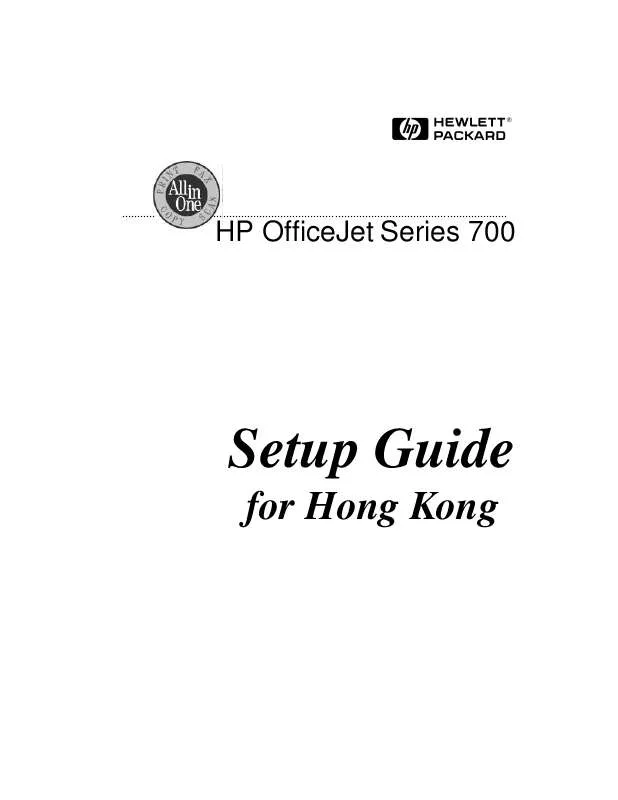
您也可以下載以下與您要搜尋的產品相關的手冊
 HP OFFICEJET 710 ALL-IN-ONE (892 ko)
HP OFFICEJET 710 ALL-IN-ONE (892 ko)
手冊摘要: 使用說明書 HP OFFICEJET 710 ALL-IN-ONE OFFICEJET 700 系列英文使用手冊
在使用指南中有清楚的使用說明
[. . . ] H
. . . . . . . . . . . .
. . . . . . . . . . . . . . . . . . . . . . . . . . . . . . . . . . . . . . . . . . . . . . . . . . . . . . . . . . . . . . . . . . . . . . . . . . . . . . . . . . . . . . . . . . . . . . . . .
HP OfficeJet Series 700
Setup Guide
for Hong Kong
. . . . . . . . . . . . . . . . . . . . . . . . . . . . . . . . . . . . . . . . . . . . . . . . . . . . . . . . . . . . . . . . . . . . . . . . . . . . . . . . . . . . . . . . . . . . . . . . . . . . . . . . . . . . . . . . . . . . . . . . . . . . . . . . . . . . . . . . . . . . . . . . . . . . . .
© Copyright HewlettPackard Company 1998 6. Unplug this product from wall outlets and telephone jacks before All rights are reserved. Do not install or use be photocopied, this product near water Safety Information reproduced, or translated or when you are wet. Always follow basic safety to another language 8. [. . . ] For example, if you answered A to question 1, D to question 2, E to question 3, and H to question 4, look up ADEH.
Response: Refer to this section for connection instructions:
AC ADEH ADEI ADEJ ADFH ADFI ADGH ADGI ADGJ B “Connect no additional equipment” on page 11 “Connect an answering machine and a PC with an internal modem” on page 16 “Connect an answering machine and a PC with an external modem” on page 15 “Connect an answering machine” on page 14 “Connect a PC with an internal modem” on page 13 “Connect a PC with an external modem” on page 12 “Connect a PC with an internal modem” on page 13 “Connect a PC with an external modem” on page 12 “Connect no additional equipment” on page 11 “Connect a phone with a distinctive ring” on page 17
Note: For all connection scenarios, it’s best to connect a (single-line)
phone to your HP OfficeJet. Connecting a phone has several benefits:
l
l
l
To have a phone close to the HP OfficeJet so you can reach the Start button when you receive faxes manually. To call someone who receives faxes manually. Here’s how: Call and tell the person that you are sending a fax, then press Start. You can hang up or stay on the line to talk after the fax finishes. To make outgoing phone calls.
. . . . . . . . . . . . . . . . . . . . . . . . . . . . . . . . . . . . . . . . . . . . . . . . . . . . . . . . . . . . . . . . . . . . . . . . . . . . . . . . . . . . . . . . . . . . . . . . . . . . . . . . . . . . . . . . . . . . . . . . . . . . . . . . . . . . . . . . . 10
Connect no additional equipment
If you connected the HP OfficeJet to either a dedicated phone line (no voice calls received) or a shared phone line (receives both voice and fax calls) with no other office equipment connected, use this connection diagram.
Telephone wall jack
Phone optional, but recommended
Case AC Case ADGJ
With a dedicated line, here’s how the HP OfficeJet will automatically receive faxes: Your fax line will ring once, then the HP OfficeJet will answer and begin emitting fax tones to the sending machine.
With a shared line, you’ll need to receive faxes manually; the HP OfficeJet will NOT answer incoming calls automatically. To
receive a fax manually: When the phone rings, pick it up and listen for fax tones; if you hear fax tones, press the START button on the HP OfficeJet, then hang up the phone.
Continue with step “8. Install the Software. ”
. . . . . . . . . . . . . . . . . . . . . . . . . . . . . . . . . . . . . . . . . . . . . . . . . . . . . . . . . . . . . . . . . . . . . . . . . . . . . . . . . . . . . . . . . . . . . . . . . . . . . . . . . . . . . . . . . . . . . . . . . . . . . . . . . . . . . . . . . 11
Connect a PC with an external modem
If you connected the HP OfficeJet to a shared line (receives both voice and fax calls) that also has an external modem connected to it, use this connection diagram.
Telephone wall jack
External modem
Phone optional, but recommended
Important: For both cases, if your external modem’s software is
set to automatically receive faxes to your PC, turn off that setting; if you don’t, your HP OfficeJet will not receive faxes properly.
Case ADGI
You will need to receive faxes manually; the HP OfficeJet will NOT answer incoming calls automatically. To receive a fax manually: When the phone rings, pick it up and listen for fax tones; if you hear fax tones, press the START button on the HP OfficeJet, then hang up the phone.
Case ADFI
Important: For Case ADFI, set your voice mail software to
answer calls after 4 or fewer rings, and make sure your outgoing greeting is no longer than 30 seconds. If you don’t, you may not receive faxes properly. After you answer the Setup Wizard questions (in step 8) for Case ADFI, here’s how the HP OfficeJet will automatically receive faxes: Your PC voice mail will pick up the call after the number of
rings you’ve set, then the HP OfficeJet will “listen” while voice mail plays its greeting. If the HP OfficeJet detects fax tones, it will cut off the voice mail and receive the fax. If you don’t connect your PC voice mail phone cord directly to the HP OfficeJet as described here, you may not receive faxes properly.
Continue with step “8. Install the Software. ”
. . . . . . . . . . . . . . . . . . . . . . . . . . . . . . . . . . . . . . . . . . . . . . . . . . . . . . . . . . . . . . . . . . . . . . . . . . . . . . . . . . . . . . . . . . . . . . . . . . . . . . . . . . . . . . . . . . . . . . . . . . . . . . . . . . . . . . . . . 12
Connect a PC with an internal modem
If you connected the HP OfficeJet to a shared line (receives both voice and fax calls) that also has a PC with an internal modem connected to it, use this connection diagram.
Telephone wall jack
PC with internal modem
Phone optional, but recommended
Important: For both cases, if your internal modem’s software is
set to automatically receive faxes to your PC, turn off that setting; if you don’t, your HP OfficeJet will not receive faxes properly.
Case ADGH
You will need to receive faxes manually; the HP OfficeJet will NOT answer incoming calls automatically. To receive a fax manually: When the phone rings, pick it up and listen for fax tones; if you hear fax tones, press the START button on the HP OfficeJet, then hang up the phone.
Case ADFH
Important: For Case ADFH, set your voice mail software to
answer calls after 4 or fewer rings, and make sure your outgoing greeting is no longer than 30 seconds. If you don’t, you may not receive faxes properly. After you answer the Setup Wizard questions (in step 8) for Case ADFH, here’s how the HP OfficeJet will automatically receive faxes: Your PC voice mail will pick up the call after the number of
rings you’ve set, then the HP OfficeJet will “listen” while the voice mail plays it’s greeting. If the HP OfficeJet detects fax tones, it will cut off the voice mail and receive the fax. If you don’t connect your PC voice mail directly to the HP OfficeJet as described here, you may not receive faxes properly.
Continue with step “8. [. . . ] Here’s how:
1 On your Windows desktop, double-click HP OfficeJet Manager.
The HP OfficeJet Manager appears. (If you don’t see it, minimize open applications. )
2 Click on Settings, and select
Settings and Maintenance. The HP OfficeJet Series 700 Settings dialog box appears.
3 Click the Maintenance tab,
then click Self Test to print the Self Test Report. This report shows the current and factory settings in your HP OfficeJet, and can help diagnose print cartridge problems.
Note (for stand-alone fax/copier users): To print the Self Test
Report, press the Menu button, then press 4, then press 4 again.
Receive a fax
To verify that you can receive faxes properly, ask a friend to send you a fax. [. . . ]
放棄下載這份使用手冊 HP OFFICEJET 710 ALL-IN-ONE
Lastmanuals提供軟硬體的使用指南,手冊,快速上手指南,技術資訊的分享,儲存,與搜尋
在任何的情況下, Lastmanuals都沒有任何的責任: 如果您所搜尋的文件結果是不存在的,不完整的,不是您的母語的, 或是型號或語言與描述不符. Lastmanuals不提供翻譯的服務
如果您接受這份合約內容, 請在閱讀完此約後,按下“下載這份使用手冊”, 下載HP OFFICEJET 710 ALL-IN-ONE手冊的過程馬上開始.
