說明書 HP OFFICEJET 4350 ALL-IN-ONE 設定指南
Lastmanuals提供軟硬體的使用指南,手冊,快速上手指南,技術資訊的分享,儲存,與搜尋 別忘了:總是先閱讀過這份使用指南後,再去買它!!!
如果這份文件符合您所要尋找的使用指南, 說明書或使用手冊,特色說明,與圖解,請下載它. Lastmanuals讓您快速和容易的使用這份HP OFFICEJET 4350 ALL-IN-ONE產品使用手冊 我們希望HP OFFICEJET 4350 ALL-IN-ONE的使用手冊能對您有幫助
Lastmanuals幫助您下載此使用指南HP OFFICEJET 4350 ALL-IN-ONE

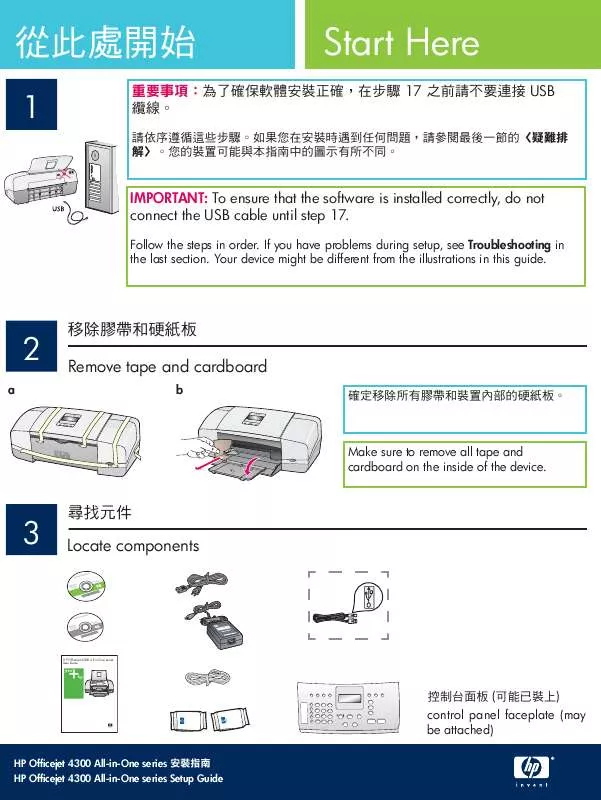
您也可以下載以下與您要搜尋的產品相關的手冊
 HP OFFICEJET 4350 ALL-IN-ONE 使用指南 (15997 ko)
HP OFFICEJET 4350 ALL-IN-ONE 使用指南 (15997 ko)
 HP OFFICEJET 4350 ALL-IN-ONE (15476 ko)
HP OFFICEJET 4350 ALL-IN-ONE (15476 ko)
 HP OFFICEJET 4350 ALL-IN-ONE SETUP GUIDE (7211 ko)
HP OFFICEJET 4350 ALL-IN-ONE SETUP GUIDE (7211 ko)
手冊摘要: 使用說明書 HP OFFICEJET 4350 ALL-IN-ONE設定指南
在使用指南中有清楚的使用說明
[. . . ] Then firmly press down on the front corners until they both snaps into place. IMPORTANT: Make sure that all edges are even with the device, and that all buttons come through the holes in the faceplate. [. . . ] (Make sure you have loaded plain white paper in the bottom tray). b Remove the alignment page from the output tray. c Place the alignment page facedown into the document feeder as shown in diagram c. d Press OK to scan the alignment page After the page is scanned, alignment is complete.
d
OK
15
打開電腦的電源 Turn on your computer
a 打開電腦的電源,必要時請登入,接著等候桌面 出現。 b 關閉任何開啟的程式。 a Turn on your computer, login if necessary, and then wait for the desktop to appear. b Close any open programs.
HP All-in-One • 7
16
放入正確的 CD Insert the correct CD
Windows 使用者:
a 插入綠色 HP All-in-One Windows CD。 b 依照螢幕㆖的指示安裝軟體。 c 在「連線類型」畫面㆖,確定選取「直接連接 ㉃電腦」。繼續到㆘㆒頁。 附註:如果啟動畫面沒㈲出現,請連按兩㆘「我 的電腦」,再連按兩㆘㈲ HP 標誌的「光碟機」 圖示,然後連按兩㆘ setup. exe。
Mac 使用者:
a 插入灰色 HP All-in-One Mac CD。 b 繼續到㆘㆒頁。
Mac Users:
a Insert the gray HP All-in-One Mac CD. b Continue to the next page.
Windows Users:
a Insert the green HP All-in-One Windows CD. b Follow the onscreen instructions to install the software. c On the Connection Type screen, make sure to select directly to this computer. NOTE: If the startup screen does not appear after you insert the CD, double-click My Computer, double-click the CD-ROM icon with the HP logo, and then double-click setup. exe.
8 • HP All-in-One
17
連接 USB 纜線 Connect the USB cable
Mac 使用者:
a 將 USB 纜線從電腦連接到裝置後方的 USB 連 接埠。
Windows 使用者:
a 依照螢幕㆖的指示進行,直到您看到提示連 接 USB 纜線 (這可能會花幾分鐘的時間)。 b 出現提示時,將 USB 纜線㆒頭連接到 HP All-in-One 後方的連接埠,然後將另㆒頭連 接到您電腦㆖的任何㆒個 USB 連接埠。
Windows Users:
a Follow the onscreen instructions until you see the prompt to connet the USB cable. (This may take several minutes. ) b Once the prompt appears, connect the USB cable to the port on the back of the HP Allin-One, and then to any USB port on your computer. a
Mac Users:
a Connect the USB cable from your computer to the USB port on the back of the device.
b
HP All-in-One • 9
17
連接 USB 纜線 (續㆖頁) Connect the USB cable (continued)
如果您沒㈲看見此畫面,請參閱最後㆒節的 〈疑難排解〉。 If you do not see this screen, see Troubleshooting in the last section.
b 連按兩㆘ Mac ㆖的「HP All-in-One Installer」 (HP All-in-One 安裝程式) 圖示。 c 確定您完成所㈲畫面,包括「Setup Assistant」 (設定輔助程式)。當您完成軟體安裝後,即完成 了所㈲步驟。
Windows 使用者:
c 依照螢幕㆖的指示進行。完成「傳真設定精 靈」與「立即註冊」畫面。當您完成軟體安 裝後,即完成了所㈲步驟。
b Double-click the HP All-in-One Installer icon on your Mac. c Make sure you complete all screens, including the Setup Assistant. [. . . ] Unplug the USB cable, and then inser the HP All-in-One Windows CD. Refer to Steps 16 and 17.
Problem: (Windows only) The Device Setup Has Failed to Complete screen appears. [. . . ]
放棄下載這份使用手冊 HP OFFICEJET 4350 ALL-IN-ONE
Lastmanuals提供軟硬體的使用指南,手冊,快速上手指南,技術資訊的分享,儲存,與搜尋
在任何的情況下, Lastmanuals都沒有任何的責任: 如果您所搜尋的文件結果是不存在的,不完整的,不是您的母語的, 或是型號或語言與描述不符. Lastmanuals不提供翻譯的服務
如果您接受這份合約內容, 請在閱讀完此約後,按下“下載這份使用手冊”, 下載HP OFFICEJET 4350 ALL-IN-ONE手冊的過程馬上開始.
