說明書 HP DESKJET 550C PRINTER DESKJET 550C英文使用手冊
Lastmanuals提供軟硬體的使用指南,手冊,快速上手指南,技術資訊的分享,儲存,與搜尋 別忘了:總是先閱讀過這份使用指南後,再去買它!!!
如果這份文件符合您所要尋找的使用指南, 說明書或使用手冊,特色說明,與圖解,請下載它. Lastmanuals讓您快速和容易的使用這份HP DESKJET 550C PRINTER產品使用手冊 我們希望HP DESKJET 550C PRINTER的使用手冊能對您有幫助
Lastmanuals幫助您下載此使用指南HP DESKJET 550C PRINTER

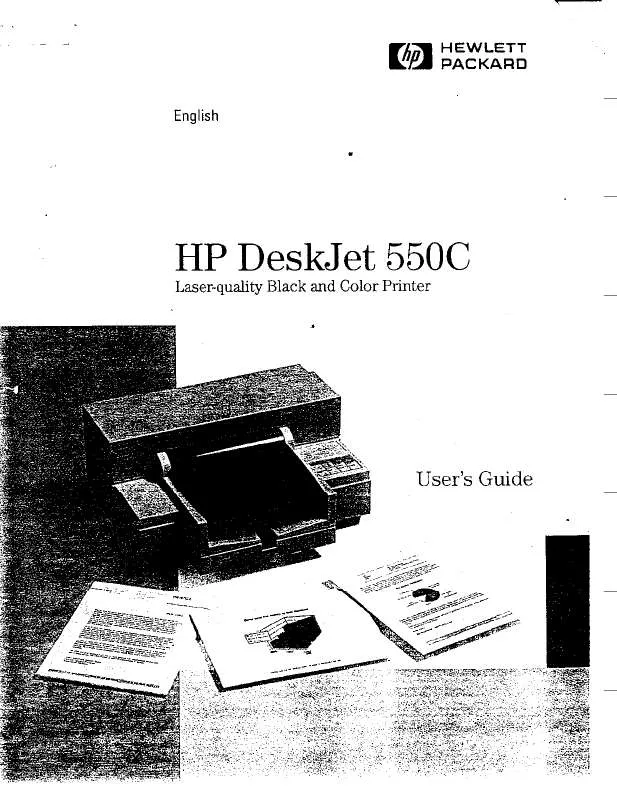
您也可以下載以下與您要搜尋的產品相關的手冊
 HP DESKJET 550C PRINTER PRINTERS - SUPPORTED CITRIX PRESENTATION SERVER ENVIRONMENTS (365 ko)
HP DESKJET 550C PRINTER PRINTERS - SUPPORTED CITRIX PRESENTATION SERVER ENVIRONMENTS (365 ko)
手冊摘要: 使用說明書 HP DESKJET 550C PRINTER DESKJET 550C英文使用手冊
在使用指南中有清楚的使用說明
[. . . ] HP shall not be liable for technical or editorial errors or omissions contained herein. © 2007 Hewlett-Packard Development Company, L. P. Windows, Windows 2000, and Windows XP are U. S. registered trademarks of Microsoft Corporation. [. . . ] Pull the print cartridge toward you out of its slot. If you are removing the black print cartridge in order to install the photo or gray photo print cartridge, store the black print cartridge in the print cartridge protector or an airtight plastic container. Remove the new print cartridge from its packaging and, being careful to touch only the black plastic, gently remove the plastic tape by using the pink pull tab.
English 1 2 3 Copper-colored contacts Plastic tape with pink pull tab (must be removed before installing) Ink nozzles under tape
CAUTION: Do not touch the copper-colored contacts or ink nozzles. Also, do not re-tape the print cartridges. Doing so can result in clogs, ink failure, and bad electrical connections.
12
HP Photosmart D5300 series
7. Hold the print cartridge with the HP logo on top, and insert the new print cartridge into the empty cartridge slot. Make sure you push the print cartridge in firmly until it snaps into place. If you are installing the tri-color print cartridge, slide it into the left slot. If you are installing a black, photo, or gray photo print cartridge, slide it into the right slot.
8. Close the print cartridge door.
If you installed a new print cartridge, the HP Photosmart prints a print cartridge alignment page. When prompted, ensure plain white paper is loaded in the input tray, then press OK.
Replace the print cartridges
13
English
Chapter 1
10. Insert the HP Photosmart CD-ROM into your computerâs CD-ROM drive and then start the Setup program. Follow the onscreen instructions and the instructions provided in the Setup Guide that came with the HP Photosmart. English
Hardware setup troubleshooting
Use this section to solve any problems you might encounter while setting up the HP Photosmart hardware.
The HP Photosmart will not turn on
Cause: The HP Photosmart is not properly connected to a power supply.
Troubleshooting and support
15
Chapter 2 Solution ⢠Make sure the power cord is firmly connected to both the HP Photosmart and the power adapter. Plug the power cord into a power outlet, surge protector, or power strip.
1 2 3
Power connection Power cord and adapter Power outlet
⢠⢠English 16
â¢
If you are using a power strip, make sure the power strip is on. Or, try plugging the HP Photosmart directly into a power outlet. Test the power outlet to make sure it is working. Plug in an appliance that you know works, and see if the appliance has power. If not, then there might be a problem with the power outlet. If you plugged the HP Photosmart into a switched outlet, make sure the switch is on. If it is switched to on but still does not work, then there might be a problem with the power outlet.
Cause: You pressed the On button too quickly. Solution: The HP Photosmart might not respond if you press the On button too quickly. [. . . ] NOTE: If you leave the print cartridge door open for a long period of time, the HP Photosmart will recap the print cartridges to protect them from exposure to air.
HP Photosmart D5300 series
â¢
Clean the print cartridges when you notice a significant decrease in print quality. TIP: You might notice a decrease in print quality if the print cartridges have not been used for a long time.
⢠â¢
Do not clean the print cartridges unnecessarily. This wastes ink and shortens the life of the cartridges. Dropping, jarring, or rough handling during installation can cause temporary printing problems. [. . . ]
放棄下載這份使用手冊 HP DESKJET 550C PRINTER
Lastmanuals提供軟硬體的使用指南,手冊,快速上手指南,技術資訊的分享,儲存,與搜尋
在任何的情況下, Lastmanuals都沒有任何的責任: 如果您所搜尋的文件結果是不存在的,不完整的,不是您的母語的, 或是型號或語言與描述不符. Lastmanuals不提供翻譯的服務
如果您接受這份合約內容, 請在閱讀完此約後,按下“下載這份使用手冊”, 下載HP DESKJET 550C PRINTER手冊的過程馬上開始.
