說明書 HP DESIGNJET 230 PRINTER DESIGNJET 230 使用手冊
Lastmanuals提供軟硬體的使用指南,手冊,快速上手指南,技術資訊的分享,儲存,與搜尋 別忘了:總是先閱讀過這份使用指南後,再去買它!!!
如果這份文件符合您所要尋找的使用指南, 說明書或使用手冊,特色說明,與圖解,請下載它. Lastmanuals讓您快速和容易的使用這份HP DESIGNJET 230 PRINTER產品使用手冊 我們希望HP DESIGNJET 230 PRINTER的使用手冊能對您有幫助
Lastmanuals幫助您下載此使用指南HP DESIGNJET 230 PRINTER

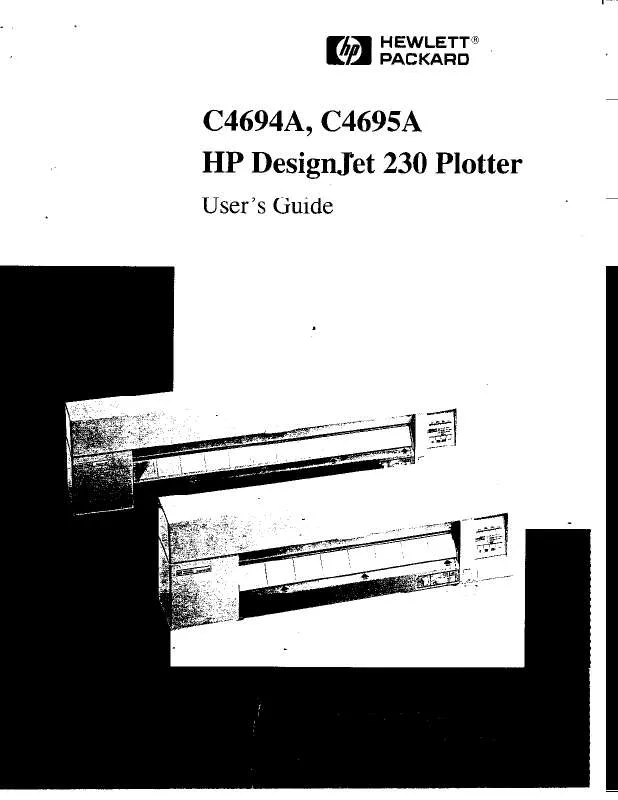
您也可以下載以下與您要搜尋的產品相關的手冊
 HP DESIGNJET 230 PRINTER PRINTERS - SUPPORTED CITRIX PRESENTATION SERVER ENVIRONMENTS (365 ko)
HP DESIGNJET 230 PRINTER PRINTERS - SUPPORTED CITRIX PRESENTATION SERVER ENVIRONMENTS (365 ko)
手冊摘要: 使用說明書 HP DESIGNJET 230 PRINTER DESIGNJET 230 使用手冊
在使用指南中有清楚的使用說明
[. . . ] Connect the power cord to the printer and to a wall outlet. 2. Attention Windows users: Wait to connect the USB cable until you are prompted during software installation. 3. The HP Photosmart D7300 series printer has a touch screen display. Remove the protective film from the touch screen. [. . . ] 將數張一般紙張裝入主紙匣。 4. 滑入紙張寬度和紙張長度導板直到它們停止在紙張的邊緣。 5. 推入主紙匣。 重要! 若印表機電源在墨水匣安裝時關閉,請在校準印字頭前完成第 4 頁的 墨水起始化。 6. 觸摸螢幕上的 OK 以啟動印字頭校準。 如需關於裝入相紙和列印相片的詳細資訊,請翻到本手冊第 11 頁或參閱使用 者手冊。
English For best calibration results, load plain paper in preparation for the print head alignment. 2. Slide the paper-width and paper-length guides to their outermost positions. 3. Place a few sheets of plain letter paper in the main tray. 4. Slide the paper-width and paper-length guides until they stop at the edges of the paper. If the printer was off when the ink was installed, complete the ink initialization on page 4 before aligning the print heads. Touch OK on the screen to initiate the print head alignment. For information about loading photo paper and printing photos, turn to page 11 of this booklet or see the User Guide.
5
安裝 HP Photosmart 軟體 (Windows)
Install the HP Photosmart software (Windows)
USB 連線
USB connection
Windows
繁體中文 Windows® 98、Me 、 2000 Professional 、 XP Home 、 XP Professional 、 x64 Edition 1. 重要! 等到出現提示才連接 USB 纜線。 2. 放入 HP Photosmart 光碟片。 若未顯示指示,請找出並連按兩下光碟片上 的 setup. exe 檔案。 3. 當被提示安裝類型時,請選擇「建議」(HP Photosmart Premier) 或透過選 擇「自訂」選取 HP Photosmart Essential。 註: Essential 是適用於 Windows 98 和 Me 系統的唯一選項。 5. 出現提示時,連接 USB 纜線。 可能需要幾分鐘來建立連線及複製檔案。 6. 出現「恭喜」頁時,請按一下「列印展示頁」。 註: 若您在安裝過程中遇到問題,請參閱第 8-9 頁的「安裝疑難排解」。
Windows
English Windows® 98, Me, 2000 Professional, XP Home, XP Professional, x64 Edition 1. Solution: Virus protection software or another software program might be running in the background and slowing down the installation process. Wait while the software finishes copying files; this may take several minutes. If the computer is still not responding after several minutes, restart the computer, pause or disable any active virus protection software, quit all other software programs, and then reinstall the printer software. Note: Your virus protection software will turn back on automatically when you restart the computer. Problem: The System Requirements dialog box appears during installation. Solution: A component of the computer system does not meet the minimum system requirements. Follow the onscreen instuctions to remedy the issue and then reinstall the printer software. Simply insert a memory card directly into the appropriate card slot on the printer, make your selections on the touch screen, and print the photo. For more information about printing photos from a digital camera or memory card without using a computer, see the User Guide.
10
2
裝入 10 x 15 公分 (4 x 6 英吋) 相紙
Load 10 x 15 cm (4 x 6 inch) photo paper
出紙匣
紙張導板
Output tray
Paper guides
相紙匣
Photo paper tray
繁體中文 1. 提起出紙匣。 2. 將相紙匣拉向您至其停住為止。 3. 將相紙匣紙張長度導板滑向您至其停住為止,然後將紙張寬度導板滑向左至 其停住為止。 4. 在相紙匣中裝入多達 20 張 10 x 15 公分(4 x 6 英吋)的相紙,列印面 朝下。 如果使用含標籤的紙,插入紙張時使有標籤的一端靠近您。 5. [. . . ] Touch 10x15 (4×6) to select the image size. Touch 10x15 (4×6) to select the paper size. 4. Touch card.
3 and 4 to navigate through the photos on the memory
5. Touch the photo you want to print. A check mark appears in the upper right corner. [. . . ]
放棄下載這份使用手冊 HP DESIGNJET 230 PRINTER
Lastmanuals提供軟硬體的使用指南,手冊,快速上手指南,技術資訊的分享,儲存,與搜尋
在任何的情況下, Lastmanuals都沒有任何的責任: 如果您所搜尋的文件結果是不存在的,不完整的,不是您的母語的, 或是型號或語言與描述不符. Lastmanuals不提供翻譯的服務
如果您接受這份合約內容, 請在閱讀完此約後,按下“下載這份使用手冊”, 下載HP DESIGNJET 230 PRINTER手冊的過程馬上開始.
