說明書 HP DESIGNJET 220 PRINTER DESIGNJET 220 使用手冊
Lastmanuals提供軟硬體的使用指南,手冊,快速上手指南,技術資訊的分享,儲存,與搜尋 別忘了:總是先閱讀過這份使用指南後,再去買它!!!
如果這份文件符合您所要尋找的使用指南, 說明書或使用手冊,特色說明,與圖解,請下載它. Lastmanuals讓您快速和容易的使用這份HP DESIGNJET 220 PRINTER產品使用手冊 我們希望HP DESIGNJET 220 PRINTER的使用手冊能對您有幫助
Lastmanuals幫助您下載此使用指南HP DESIGNJET 220 PRINTER

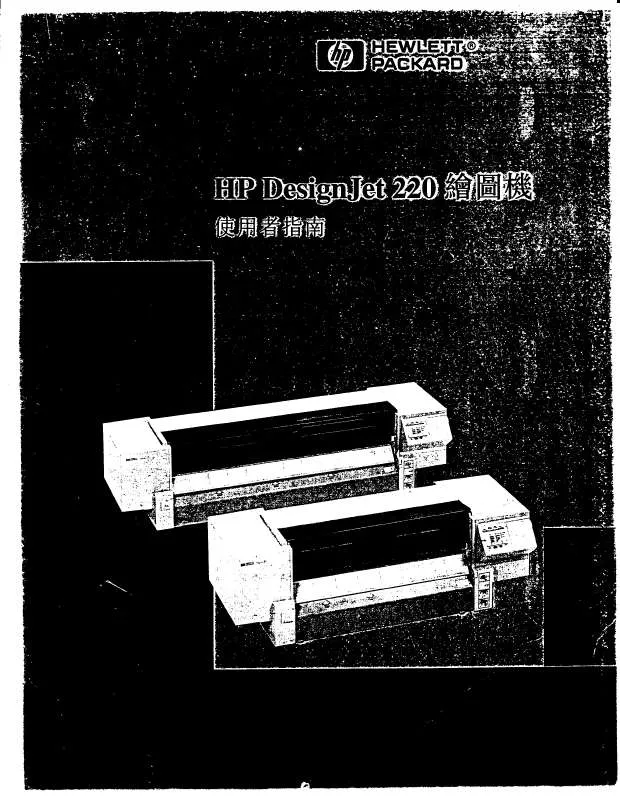
您也可以下載以下與您要搜尋的產品相關的手冊
 HP DESIGNJET 220 PRINTER PRINTERS - SUPPORTED CITRIX PRESENTATION SERVER ENVIRONMENTS (365 ko)
HP DESIGNJET 220 PRINTER PRINTERS - SUPPORTED CITRIX PRESENTATION SERVER ENVIRONMENTS (365 ko)
手冊摘要: 使用說明書 HP DESIGNJET 220 PRINTER DESIGNJET 220 使用手冊
在使用指南中有清楚的使用說明
[. . . ] Adjust the paper width guide and paper length guide to fit close to the edges of the paper without bending the paper. Make sure that the photo tray slider is pulled forward. This disengages the photo tray.
In tray Paper length guide
Photo tray slider Paper width guide
4
On button
turn on the printer
Press the ON button to turn on the printer.
5
Do not touch the ink nozzles or the copper contacts!
install the print cartridges
1. [. . . ] Open both print cartridge cradle latches by pulling each latch forward and then up. Pull the pink pull-tab to remove the clear tape from each print cartridge. Do not touch or remove the copper contacts. Insert the HP #57 tri-color print cartridge in the left stall. Insert the HP #58 photo print cartridge in the right stall. Close both print cartridge cradle latches by pushing down on each latch until it snaps into place. Close the top cover and press the OK button to print a calibration page. This verifies that the print cartridges are installed correctly.
#57
#58
install optional print cartridges
Be sure to purchase an HP #56 black print cartridge and an HP #59 photo gray print cartridge separately. Be sure you have completed boxes 1 through 5. Important: Disable virus-checking software before you install the printer software. Continue with box 7 to connect the printer to your computer.
7
connect the printer to your computer
Note: Do not connect the printer to your computer until prompted by the installation software. Purchase a USB-compliant interface cable separately. HP recommends the USB cable be less than 10 feet (3 meters). Plug one end of the USB cable into your computer’s USB port. Plug the other end of the USB cable into the USB port on the back of your printer.
Windows PC
Note: The USB port on the front of your printer is for connecting your HP direct-printing digital camera or notebook computer. Important: Be sure the printer is connected directly to your computer. [. . . ] Installing the printer software when the printer is connected to the computer through a USB hub can cause errors and prevent a successful installation. Continue with steps 5 and 6 to finish the software installation.
Macintosh
Windows PC
5. After connecting the printer to your computer, continue following the onscreen instructions to finish installing the HP Photosmart printer software and the Photo & Imaging software. [. . . ]
放棄下載這份使用手冊 HP DESIGNJET 220 PRINTER
Lastmanuals提供軟硬體的使用指南,手冊,快速上手指南,技術資訊的分享,儲存,與搜尋
在任何的情況下, Lastmanuals都沒有任何的責任: 如果您所搜尋的文件結果是不存在的,不完整的,不是您的母語的, 或是型號或語言與描述不符. Lastmanuals不提供翻譯的服務
如果您接受這份合約內容, 請在閱讀完此約後,按下“下載這份使用手冊”, 下載HP DESIGNJET 220 PRINTER手冊的過程馬上開始.
