說明書 HP DESIGNJET 130 PRINTERS - SUPPORTED CITRIX PRESENTATION SERVER ENVIRONMENTS
Lastmanuals提供軟硬體的使用指南,手冊,快速上手指南,技術資訊的分享,儲存,與搜尋 別忘了:總是先閱讀過這份使用指南後,再去買它!!!
如果這份文件符合您所要尋找的使用指南, 說明書或使用手冊,特色說明,與圖解,請下載它. Lastmanuals讓您快速和容易的使用這份HP DESIGNJET 130產品使用手冊 我們希望HP DESIGNJET 130的使用手冊能對您有幫助
Lastmanuals幫助您下載此使用指南HP DESIGNJET 130

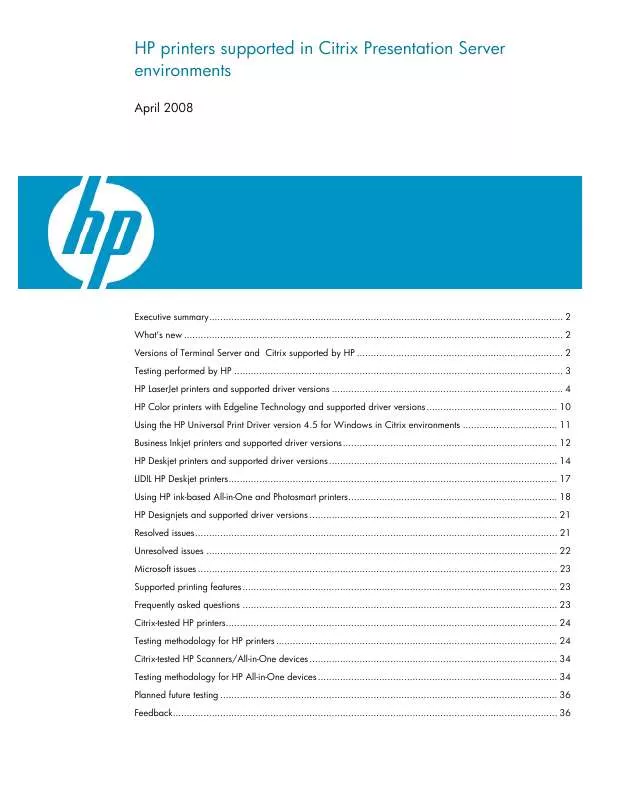
手冊摘要: 使用說明書 HP DESIGNJET 130 PRINTERS - SUPPORTED CITRIX PRESENTATION SERVER ENVIRONMENTS
在使用指南中有清楚的使用說明
[. . . ] 3. Place a few sheets of plain letter paper in the main tray. Gently slide the paper forward and to the right until it stops. Note: Be careful to not overfill the tray. 4. Slide the paper-width guide inward until it stops at the edge of the paper. [. . . ] Mechanical noises are normal and last about 2 minutes.
7. 重複此過程來安裝其他的 HP 原廠列印墨匣。 8. 放下主蓋。 列印墨匣將會自動開始執行校正程序。
註: 安裝列印墨匣之後,一次性的校正程序將會開始執行。 這時發出機 械噪音是正常現象,並會持續大約 2 分鐘。
5
1 2
安裝 HP Photosmart 軟體 (Windows)
Install the HP Photosmart software (Windows)
3 – 4
5
USB 連線 USB connection
Windows
繁體中文
Windows
English Windows® 98, Me, 2000 Professional, XP Home, XP Professional, x64 Edition 1. Disconnect the USB cable if it is plugged in to the printer. Wait to connect the USB cable until you insert the CD in the computer. If instructions do not appear, locate and double-click the setup. exe file on the CD. 3. Click the Installation icon and follow the prompts to install the software. When prompted for the installation type, choose Recommended (HP Photosmart Premier) or choose Custom to select HP Photosmart Essential. Note: Essential is the only option for Windows 98 and Me systems. 5. When prompted, connect the USB cable. It might take several minutes to establish a connection and copy the files. 6. When the Congratulations page appears, click Print a demo page. Note: If you experience problems during installation, see Installation troubleshooting on pages 8‑9.
Windows® 98、Me、2000 Professional、XP Home、XP Professional、 x64 Edition 1. 若 USB 纜線已插入印表機,請將它拔下。 重要! 等到您將光碟片放入電腦之後才連接 USB 纜線。 2. 放入 HP Photosmart 光碟片。 若未顯示指示,請找出並連按兩下光碟 片上的 setup. exe 檔案。 3. 按一下「安裝」圖示,然後依照提示安裝軟體。 4. 當被提示安裝類型時,請選擇「建議」(HP Photosmart Premier) 或透過 選擇「自訂」選取 HP Photosmart Essential。 註: Essential 是適用於 Windows 98 和 Me 系統的唯一選項。 5. 出現提示時,連接 USB 纜線。 可能需要幾分鐘來建立連線和複製檔案。 6. 出現「恭喜」頁時,請按一下「列印展示頁」。
註: 若您在安裝過程中遇到問題,請參閱第 8‑9 頁的「安裝疑難排解」。
5
1
USB 連線 USB connection
安裝 HP Photosmart 軟體 (Mac OS X)
Install the HP Photosmart software (Mac OS X)
2
3
4
Mac OS X
繁體中文
Mac OS X
English Mac OS X 10. 3, 10. 4 and later 1. Connect the USB cable to the printer and to the computer. 2. Insert the HP Photosmart CD into the computer. Problem: The system requirements check indicates that the computer is running an outdated version of Internet Explorer. Solution: Press Ctrl + Shift on the keyboard and click Cancel in the System Requirements dialog box to bypass the block and complete the software installation. You must update Internet Explorer immediately after installing the HP Photosmart software, or the HP software will not work properly. Note: You do not have to reinstall the HP software after updating Internet Explorer.
Problem: The computer stops responding during software installation. Solution: Virus protection software or another software program might be running in the background and slowing down the installation process. Wait while the software finishes copying files; this may take several minutes. If the computer is still not responding after several minutes, restart the computer, pause or disable any active virus protection software, quit all other software programs, and then reinstall the printer software. Gently slide the paper forward and to the right until it stops. Slide the paper-width guide against the edge of the paper without bending the paper. The output tray latch clicks when the output tray is lowered completely.
1. 旋轉並拉動出紙匣上的卡榫,使出紙匣和相片匣分開。 2. 提起出紙匣。 3. 將紙張寬度導板向左滑動直到停止移動。 4. 在相片匣中裝入最多 20 張 13 x 18 公分(5 x 7 英吋)或更小的相
紙,使列印面朝下。 輕輕將紙張向前滑動並靠右側滑入直到停止移動。
5. 滑動紙張寬度導板至靠緊紙張的邊緣,並且沒有使紙張彎曲。 6. 放下出紙匣。 完全放下出紙匣時,出紙匣卡榫會發出卡嗒聲。
11
3
插入記憶卡
Insert a memory card
Memory Stick/Memory Stick Duo Memory Stick/Memory Stick Duo
xD Picture Card xD Picture Card
Compact Flash/Microdrive Compact Flash/Microdrive
Secure Digital/MultiMediaCard Secure Digital/MultiMediaCard
繁體中文 註: 一次僅將一張記憶卡插入印表機。
English Note: Insert only one memory card into the printer at a time. Insert the memory card into the correct slot: • copper-colored contacts down, or • metal pinholes toward the printer 2. Gently push the memory card into the printer until it stops. [. . . ] • Use HP Photosmart Share to e-mail photos and to share photos online. For more information about creating your own fun projects, see the HP Photosmart Software Help.
• 使用數位相片來設計日曆、CD 與 DVD 美工藝術、小冊子和傳單。 • 建立自己的相簿和紀念品。 • 自訂的手工 T 恤、光碟片封面和相框。 • 使用 HP Photosmart Share 可透過電子郵件傳送相片和線上分享相片。
如需關於自己建立有趣專案的詳細資訊,請參閱 HP Photosmart 軟體 說明。
14
2
1
在 CD 或 DVD 上列印
Print on a CD or DVD
CD/DVD 托架 CD/DVD holder
CD/DVD 托盤 CD/DVD tray
在「Create」(建立)標籤中建立專案
Create a project in the Create tab
2
3
4
對齊標記
5
按一下軟體中的「列印」。
Line up the markings
Click Print in the software
繁體中文
English 1. Click the Create tab (or the Create window, for Mac) in the HP Photosmart software to create a new CD/DVD project. For more information on creating the project, see the HP Printer Help in the HP Photosmart software. [. . . ]
放棄下載這份使用手冊 HP DESIGNJET 130
Lastmanuals提供軟硬體的使用指南,手冊,快速上手指南,技術資訊的分享,儲存,與搜尋
在任何的情況下, Lastmanuals都沒有任何的責任: 如果您所搜尋的文件結果是不存在的,不完整的,不是您的母語的, 或是型號或語言與描述不符. Lastmanuals不提供翻譯的服務
如果您接受這份合約內容, 請在閱讀完此約後,按下“下載這份使用手冊”, 下載HP DESIGNJET 130手冊的過程馬上開始.
