說明書 HP DESIGNJET 110 PLUS PRINTERS - SUPPORTED CITRIX PRESENTATION SERVER ENVIRONMENTS
Lastmanuals提供軟硬體的使用指南,手冊,快速上手指南,技術資訊的分享,儲存,與搜尋 別忘了:總是先閱讀過這份使用指南後,再去買它!!!
如果這份文件符合您所要尋找的使用指南, 說明書或使用手冊,特色說明,與圖解,請下載它. Lastmanuals讓您快速和容易的使用這份HP DESIGNJET 110 PLUS產品使用手冊 我們希望HP DESIGNJET 110 PLUS的使用手冊能對您有幫助
Lastmanuals幫助您下載此使用指南HP DESIGNJET 110 PLUS

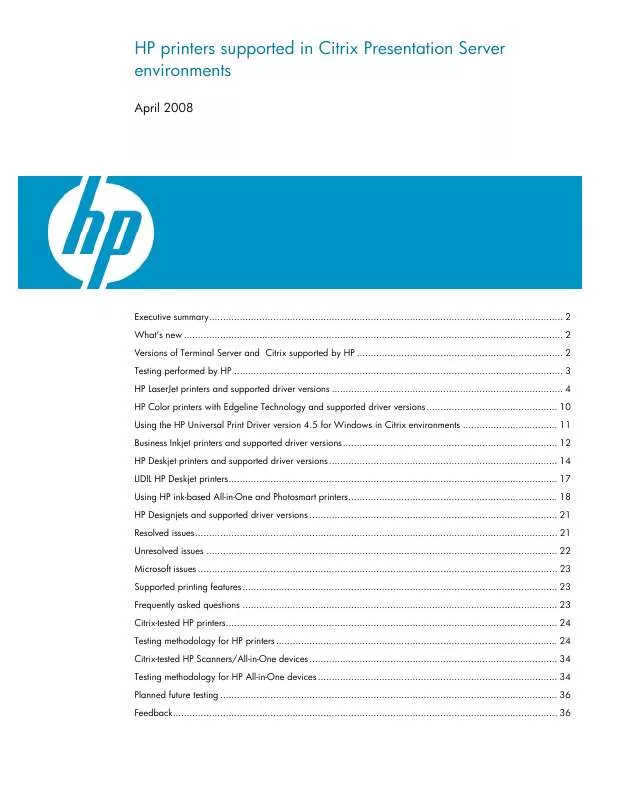
手冊摘要: 使用說明書 HP DESIGNJET 110 PLUS PRINTERS - SUPPORTED CITRIX PRESENTATION SERVER ENVIRONMENTS
在使用指南中有清楚的使用說明
[. . . ] HP shall not be liable for technical or editorial errors or omissions contained herein. © 2007 Hewlett-Packard Development Company, L. P. Windows, Windows 2000, and Windows XP are U. S. registered trademarks of Microsoft Corporation. [. . . ] NOTE: Ensure that there are no memory cards inserted in the memory card slots on the product. A preview image of the scan appears on your computer, where you can edit it. Any edits that you make apply to the current scan session only. The HP Photosmart Software has many tools that you can use to edit your scanned image. You can improve the overall image quality by adjusting the brightness, sharpness, color tone, and saturation. You can also crop, straighten, rotate, or resize the image. Make any edits to the preview image, and then click Accept when you are finished.
Replace the print cartridges
English
Follow these instructions to replace print cartridges. Following these instructions might also help solve print quality issues related to the cartridges. NOTE: When the ink level for the print cartridge is low, a message appears on your computer screen. You can also check the ink levels by using the software installed with the HP All-in-One. When you receive a low-ink warning message, make sure you have a replacement print cartridge available. Load the page print side down on the right front corner of the glass, and then press OK to scan the page. When the On button stops flashing, the alignment is complete. Remove the alignment page and recycle or discard it.
Clean the HP All-in-One
To ensure that your copies and scans remain clear, you might need to clean the glass and lid backing. You might also want to dust the exterior of the HP All-in-One. TIP: You can purchase an HP Cleaning Kit for Inkjet Printers and All-in-Ones (Q6260A) that provides everything needed to safely clean your HP device. For more information, go to: www. shopping. hp. com/accessories-store/printer. Turn off the product, unplug the power cord, and raise the lid. Clean the glass with a soft cloth or sponge slightly moistened with a nonabrasive glass cleaner. CAUTION: Do not use abrasives, acetone, benzene, or carbon tetrachloride on the glass, since they can damage it. Do not place or spray liquid directly on the glass. The liquid might seep under the glass and damage the product. [. . . ] Improper maintenance or modification; b. Software, media, parts, or supplies not provided or supported by HP; c. Operation outside the product's specifications; d. For HP printer products, the use of a non-HP cartridge or a refilled cartridge does not affect either the warranty to the customer or any HP support contract with the customer. [. . . ]
放棄下載這份使用手冊 HP DESIGNJET 110 PLUS
Lastmanuals提供軟硬體的使用指南,手冊,快速上手指南,技術資訊的分享,儲存,與搜尋
在任何的情況下, Lastmanuals都沒有任何的責任: 如果您所搜尋的文件結果是不存在的,不完整的,不是您的母語的, 或是型號或語言與描述不符. Lastmanuals不提供翻譯的服務
如果您接受這份合約內容, 請在閱讀完此約後,按下“下載這份使用手冊”, 下載HP DESIGNJET 110 PLUS手冊的過程馬上開始.
