說明書 HP BUSINESS INKJET 3000 BUSINESS INKJET 3000 - (MULTIPLE LANGUAGES) GETTING STARTED GUIDE
Lastmanuals提供軟硬體的使用指南,手冊,快速上手指南,技術資訊的分享,儲存,與搜尋 別忘了:總是先閱讀過這份使用指南後,再去買它!!!
如果這份文件符合您所要尋找的使用指南, 說明書或使用手冊,特色說明,與圖解,請下載它. Lastmanuals讓您快速和容易的使用這份HP BUSINESS INKJET 3000產品使用手冊 我們希望HP BUSINESS INKJET 3000的使用手冊能對您有幫助
Lastmanuals幫助您下載此使用指南HP BUSINESS INKJET 3000

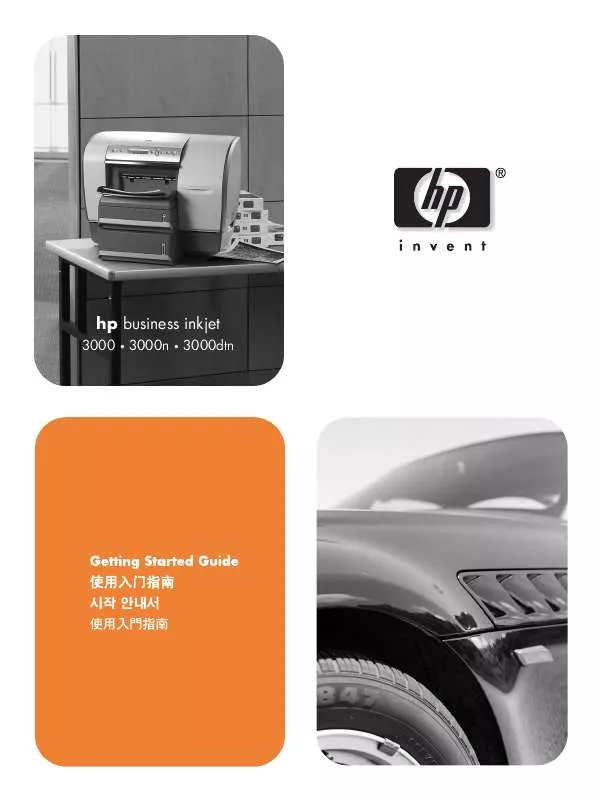
您也可以下載以下與您要搜尋的產品相關的手冊
 HP BUSINESS INKJET 3000 (3232 ko)
HP BUSINESS INKJET 3000 (3232 ko)
 HP BUSINESS INKJET 3000 BUSINESS INKJET 3000 - SETUP POSTER (3714 ko)
HP BUSINESS INKJET 3000 BUSINESS INKJET 3000 - SETUP POSTER (3714 ko)
 HP BUSINESS INKJET 3000 BUSINESS INKJET 3000 - GETTING STARTED GUIDE (5384 ko)
HP BUSINESS INKJET 3000 BUSINESS INKJET 3000 - GETTING STARTED GUIDE (5384 ko)
 HP BUSINESS INKJET 3000 PRINTERS - SUPPORTED CITRIX PRESENTATION SERVER ENVIRONMENTS (365 ko)
HP BUSINESS INKJET 3000 PRINTERS - SUPPORTED CITRIX PRESENTATION SERVER ENVIRONMENTS (365 ko)
手冊摘要: 使用說明書 HP BUSINESS INKJET 3000 BUSINESS INKJET 3000 - (MULTIPLE LANGUAGES) GETTING STARTED GUIDE
在使用指南中有清楚的使用說明
[. . . ] Slide the paper width guide (c) as far to the left as it will go. Move the photo tray slider (d) toward you until it stops. Place a stack of plain paper into the IN tray (e). [. . . ] Lower the OUT tray.
(e) (b)
(d)
4
install the print cartridges
(b)
1. Press the Power button (a) to turn the printer on. The print cartridge cradle moves to the center of the printer.
56 58
3. Pop open both of the print cartridge cradle latches (c) by pulling the bottom of the latch out.
57
(a)
4. Remove the plastic tape from each print cartridge (d). Insert the HP #57 tri-color print cartridge in the left stall (e). Insert the HP #58 photo print cartridge in the right stall.
(c)
(d)
Do not touch the ink nozzles or the copper contacts!
6. Close both print cartridge cradle latches by pulling the bottom of the latch out, pressing down, then releasing the latch (f). A calibration page (g) prints automatically. Important: Disable virus-checking software before you install the printer software. Continue with step 6 to connect the printer to your computer.
6
(a) (b)
connect the printer to your computer
1. Purchase a USB-compliant interface cable separately. The cable must be less than 3 meters long. Plug one end of the USB cable into your computer’s USB port (a). Plug the other end of the USB cable into the USB port on the back of your printer (b).
Windows PC
Note: Do not plug the USB cable into the camera port on the front of your printer. That port is for your HP direct-printing digital camera. Important: Be sure the printer is connected directly to your computer. Installing the printer software when the printer is connected to the computer through a USB hub can cause errors and prevent a successful installation. [. . . ] Installing the printer software when the printer is connected to the computer through a USB hub can cause errors and prevent a successful installation. Continue with step 7 to finish the software installation.
(b)
(a)
Macintosh
7
finish installing the hp photosmart printer software
Windows PC
1. After connecting the printer to your computer, continue following the onscreen instructions to finish installing the HP Photosmart Printer Software and the HP Photo & Imaging Software. [. . . ]
放棄下載這份使用手冊 HP BUSINESS INKJET 3000
Lastmanuals提供軟硬體的使用指南,手冊,快速上手指南,技術資訊的分享,儲存,與搜尋
在任何的情況下, Lastmanuals都沒有任何的責任: 如果您所搜尋的文件結果是不存在的,不完整的,不是您的母語的, 或是型號或語言與描述不符. Lastmanuals不提供翻譯的服務
如果您接受這份合約內容, 請在閱讀完此約後,按下“下載這份使用手冊”, 下載HP BUSINESS INKJET 3000手冊的過程馬上開始.
